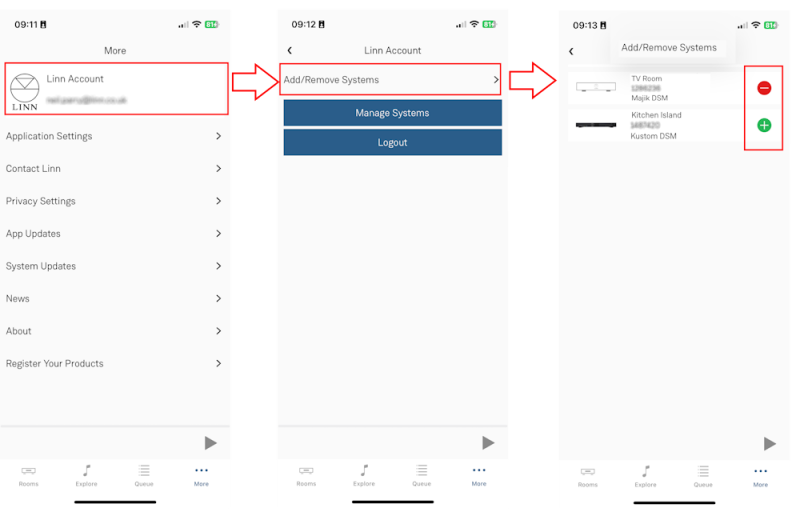Template:Info:Linn Account Info
Linn Account creation and adding/removing Linn DS/DSM from your account
The Linn Account Manage system requires your Linn DS/DSM to be attached to a “Linn Account”. You can do this by using the Linn App:
- First log into your Linn Account, (Or create one if you do not have one).

In Linn App login into your Linn Account
- 1. Press the
 in the bottom right of the Linn App.
in the bottom right of the Linn App.
- 1. Press the
- 2. In the Settings Screen, the top section will show what Linn Account you are using.
- 3. If you are not logged into your Linn Account, then press the Linn Icon and proceed to the Login screen.
- If you do not have a Linn Account, then select the "Sign-up for a Linn Account" text.
- Add or remove products from your Linn Account
1. Make sure that you are on the same ethernet network as your Linn products. (In other words, make sure that you can see your Linn Products in the Linn App)
2.Check that you are logged into your Linn Account by pressing the Linn App settings button. The top of the settings menu will tell you the Linn Account used or show a Linn Account message to log in.
3. After you check you are logged in
- 3.1 Click on the Settings > Linn Account Linn icon and "Add/Remove Systems"
- 3.2 This will show all the products on your network, as well as the products already linked to your Linn Account.
- 3.3 Hit the + to add the product to your Linn Account or - to remove it from your Linn Account
4. Complete
- Note
- Registering a product does NOT add it to your Linn Account.
- Note
- Products, such as the Kustom DSM Z4/Z8, will not show in Kazoo room listing as they are not initially configured. But they WILL shown in this product listing and can be added to your account.
Accessing the Linn DS/DSM in your account
After adding the Linn DS/DSM players to your Linn Account:
- go to www.Linn.co.uk
- Select the Full Menu (top right) and go down to “My Account”
- Within the “My Account” select Manage systems.
- This will enter you into the System management page and “Edit Settings” or your Linn DS/DSM
- If you have just registered and added these to your Account it may take a couple of minutes to show you Linn DS/DSM setup. If nothing changes then try refreshing your web-browser page, (typically function key F5 or CTRL-F5 in the browser).
- The Space tab will not appear until you have assigned speakers to your Linn DS/DSM in the “GENERAL” tab.
- with the speakers setup you will now be able to create/update/delete/rename your Space Optimisation settings created by this application.
Note: If you have any issues logging in to your Linn Account, check your web-browser doesn't have some security/privacy blockers such as "Ghostery, uBlock etc. These "security or Privacy" apps can block the communication is allow login.