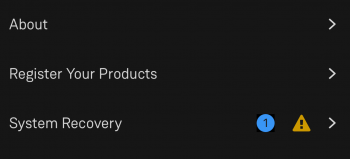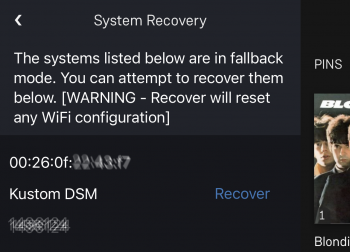Konfig System recovery
This used to reload a recovery firmware into the older Linn DS/DSM. This is ONLY used if the Linn DS is non-functional and told to try this by the Linn Helpline/Support team.
- Click on the product style below to find how to recover your Linn DS/DSM
|
|
|
The Recovery for these products is:
- Download the latest version of software for your product from >HERE< (Make sure
 is hlighlighted to show the full file listing).[If you dont know the file to download then please ask the Linn Helpline and provide themwith your Linn DS/DSM serial number) is hlighlighted to show the full file listing).[If you dont know the file to download then please ask the Linn Helpline and provide themwith your Linn DS/DSM serial number)
- Save this .zip file to a known location on your hard drive
- Open Linn Konfig
- Go to the ‘Advanced’ page
- Make sure the Linn DS/DSM/HUB is powered on and connected to the network
- Press the fallback button on the Linn DS/DSM/HUB product
- The DS should appear in Konfig with a lightning symbol beside it
- Click the 'Browse' button beside the Linn DS/DSM/HUB in Konfig
- Locate the .zip file that you just saved and select this
- Select the ‘Device Recovery’ option (this will revert all user settings to factory defaults)
- Click on ‘Update’
- The unit should update successfully
- If the update fails then contact your Linn retailer for further support
NOTE: On a Mac the downloaded firmware is automatically unzipped by the OS.
To stop this, go into Safari Settings > Preferences > General > uncheck "Open safe files after downloading"
|
The Recovery for these products uses the Linn App to do the recovery.
|
|
|
The Recovery for these products uses the Linn App to do the recovery
This is only valid for Linn DS/DSM that have already been loaded with Davaar 99, or higher, firmware (from approx April 2023). Otherwise, use the Konfig procedure.
- If, for any reason, the update process has failed, (for example, you have left this UPDATE running for 2 hours and the Linn DS appears to be stuck), we would suggest doing the following:
- 1. Power OFF the Linn DS/DSM
- 2. Power ON the Linn DS/DSM and press the FALLBACK recessed button on the back of the Linn DS/DSM.
- (This sometime has the FB label beside a recessed button near the Linn DS/DSM Ethernet socket.)
- This should bring a lightening flash symbol on the Linn DS/DSM display.
- 3 Now open Linn App, click on the
 icon, and you should now see the System Recovery option icon, and you should now see the System Recovery option
- 4:Press the > and this will open the product list of products awaiting a RECOVERY.
- if no product is listed, then either the Linn App is on the wrong network or the Linn DS/DSM is NOT running Davaar99 or higher firmware. Use Konfig software to recover this Linn DS/DSM.
- 5: Press the RECOVER button to start the recovery process of this Linn DS/DSM
- The button should now state "Recovering" and this may take several minutes to complete.
- 6.After a few minutes go back to the HOME page, (ignore the recovering button message as this may not have refreshed itself)
- Your Linn DS/DSM has been recovered and reset back to factory default setting. I.e. It will be called "Main Room"
- Note: Kustom DSM's will not show as a room(s), but are available to be added to your Linn Account in the next step...
- 7. Within the Linn App, go into the Settings
- a) Click on the Linn Account.
- b) click on the Add/Remove products.
- c) Scroll down the list of products and search for "Main Room" or Kustom DSM. Double check that the serial number listed matches your Linn DS/DSM serial number and hit the + to add it to your Linn account.
- 8. Proceed to Manage_Systems to rename and set up your Linn DS/DSM
|