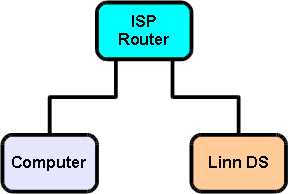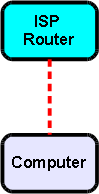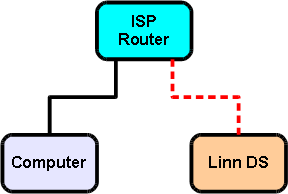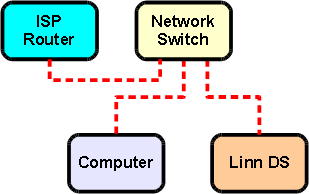DS Budget System
- NOTE: This page is retired as this was created in the days when we still had modems, low speed internet and poor Wifi. Due to many updates in the Linn DS, Ethernet/Internet world and components this information is obsolete, but kept for reference.
Plug the Linn DS/DSM/HUB into your LAN and it will work.
Contents
Introduction
This is a recommended guide to setting up the most basic Linn DS system, using any networking components that are already available. It requires the minimum expenditure in order to get a Linn DS product up and running in an existing network environment.
It is advisable to follow the instructions step by step to ensure that each part of the system is working before moving on to the next. By doing this, it simplifies the setup process and allows for any problems encountered to be more easily identified and resolved.
Required Components
- Internet Service Provider (ISP) router
- Computer
- Linn DS
Notes:
- Ethernet cables are required to connect devices
- ISP router will have been provided by your internet service provider
- An additional network switch may be required (see Step 2)
- Computer is required to have UPnP media server software preinstalled
Step 1: Connect Computer To ISP Router
If the computer already has a working internet connection then continue to step 2.
- Connect the computer to the ISP router
- Power on the ISP router
- Power on the computer
The network adapter on the computer should already be configured to ‘obtain an IP address automatically’.
Test Step
- Test that the computer has internet access
- Download Konfig here
- Install Konfig onto the computer
Step 2: Connect Linn DS To ISP Router
- Connect the Linn DS to the ISP router
- Power on the Linn DS
If the ISP router does not have enough ethernet ports to connect the Linn DS then a network switch will be required and the devices should be connected as follows.
- Connect the ISP router to the network switch
- Connect the computer to the network switch
- Connect the Linn DS to the network switch
- Power on the network switch
- Power on the Linn DS
Test Step
- Check that the Linn DS appears on the network
- Open Konfig
- The Konfig manual can be found here
- Check that the Linn DS is discovered in Konfig
Step 3: Install Linn DS Control Software On Computer
Test Step
- Test that the Linn DS plays music
- Open Kazoo
- Select the Linn DS
- Select Radio from the list of available sources
- Highlight and play any radio station; the timer will start to count when the radio station is playing
Note: To hear music, the Linn DS must be connected to a hi-fi system
Step 4: Add in other network devices
You can now add in your other network devices.
You may want to add a storage device with a built in medai server to your network.
Note: This network is not restricted to Linn only devices.