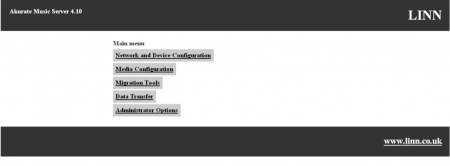Difference between revisions of "Akurate Music Server Web Configuration"
| (16 intermediate revisions by 2 users not shown) | |||
| Line 1: | Line 1: | ||
| − | The Akurate Music Server | + | The '''AMS(Akurate Music Server)''' can be configured via a web interface. From the Web interface you can change the AMS network settings, NAS network settings, internet access settings, ripping settings, and manage the AMS media database. Migration tools are also available from the web interface.<br> |
| − | The web configuration interface can be used by attaching your | + | [[Image:Ams web interface.png|450x230px]] |
| + | |||
| + | The web configuration interface can be used by attaching your AMS to your network, and typing it's IP address into a browser on the same network. By default, the address of the AMS web configuration interface is <br> | ||
<pre>http://192.168.0.200 | <pre>http://192.168.0.200 | ||
| − | </pre> | + | </pre> |
| − | + | As stated the factory defaults for the AMS is IP 192.168.0.200, with a subnet mask of 255.255.255.0. If these settings conflict with your local network configuration you will first have to change the AMS IP address by following the instructions in the [http://docs.linn.co.uk/wiki/images/0/0a/AMS_installation_manual.pdf Installation manual].<br> | |
| − | == Configuration Items<br> == | + | === '''Configuration Items'''<br> === |
The following are the important configuration items available in the web interface.<br> | The following are the important configuration items available in the web interface.<br> | ||
| − | * '' | + | * '''Network and Device Configuration''' - Allows you to set the IP address of the AMS and tell the AMS about your network configuration.<br> |
| − | * ''NAS Network Settings'' | + | * '''NAS Network Settings''' Allows you to specify the IP address of the NAS the AMS will use for its media storage and operating system files.<br> |
| − | * ''Media Root Directory'' | + | * '''Media Root Directory''' Specifies the name of the top-level directory on the NAS used by the AMS to store the media library. By default this is set to "/Media/".<br> |
| − | * ''Media Import Directory'' | + | * '''Media Import Directory''' Specifies a directory on the NAS. Any FLAC files copied into this directory will be imported into the AMS media library. The directory is relative to the ''Media Root Direcory''. By default the ''Media Import Directory'' is "/Media/import".'''<br>''' |
| − | * ''Recording Format'' | + | * '''Recording Format''' This item specifies the media format to which the AMS rips CDs. If the "Always Use This Setting" option is checked, then the AMS will ignore any requests from Xiva control points, (eg LinnTek) to change the file format. By default the AMS is set to always rip to FLAC. |
| − | |||
| − | |||
| − | |||
| − | |||
| − | + | === Migration Tools === | |
| − | The | + | The Migration Tools are available from the AMS Web interface. |
| − | + | * '''Media Database Migration''' Allows a database from another AMS to be imported into the currently running AMS. If the database to be imported was from a Kivor or an earlier version of the AMS the media library will be upgraded to the latest format, (i.e. converting files to FLAC as required.) The database migration can be started by pressing the '''Convert''' button. | |
| + | * '''Media Library Import''' Allows an existing FLAC media library to be imported into the AMS database. To start a media library import, type the path of the media library into the text box. Then press the '''Import''' button. The library to be imported must be on the same NAS as the AMS media. | ||
| + | * '''Data Transfer''' Allows the music library of a AMS or Kivor to be imported into the destination AMS. Both AMS devices must be live, (ie. running.) To start the transfer, enter the IP address of the source Kivor and press the '''Begin Transfer''' button. | ||
Latest revision as of 14:33, 5 November 2008
The AMS(Akurate Music Server) can be configured via a web interface. From the Web interface you can change the AMS network settings, NAS network settings, internet access settings, ripping settings, and manage the AMS media database. Migration tools are also available from the web interface.
The web configuration interface can be used by attaching your AMS to your network, and typing it's IP address into a browser on the same network. By default, the address of the AMS web configuration interface is
http://192.168.0.200
As stated the factory defaults for the AMS is IP 192.168.0.200, with a subnet mask of 255.255.255.0. If these settings conflict with your local network configuration you will first have to change the AMS IP address by following the instructions in the Installation manual.
Configuration Items
The following are the important configuration items available in the web interface.
- Network and Device Configuration - Allows you to set the IP address of the AMS and tell the AMS about your network configuration.
- NAS Network Settings Allows you to specify the IP address of the NAS the AMS will use for its media storage and operating system files.
- Media Root Directory Specifies the name of the top-level directory on the NAS used by the AMS to store the media library. By default this is set to "/Media/".
- Media Import Directory Specifies a directory on the NAS. Any FLAC files copied into this directory will be imported into the AMS media library. The directory is relative to the Media Root Direcory. By default the Media Import Directory is "/Media/import".
- Recording Format This item specifies the media format to which the AMS rips CDs. If the "Always Use This Setting" option is checked, then the AMS will ignore any requests from Xiva control points, (eg LinnTek) to change the file format. By default the AMS is set to always rip to FLAC.
Migration Tools
The Migration Tools are available from the AMS Web interface.
- Media Database Migration Allows a database from another AMS to be imported into the currently running AMS. If the database to be imported was from a Kivor or an earlier version of the AMS the media library will be upgraded to the latest format, (i.e. converting files to FLAC as required.) The database migration can be started by pressing the Convert button.
- Media Library Import Allows an existing FLAC media library to be imported into the AMS database. To start a media library import, type the path of the media library into the text box. Then press the Import button. The library to be imported must be on the same NAS as the AMS media.
- Data Transfer Allows the music library of a AMS or Kivor to be imported into the destination AMS. Both AMS devices must be live, (ie. running.) To start the transfer, enter the IP address of the source Kivor and press the Begin Transfer button.