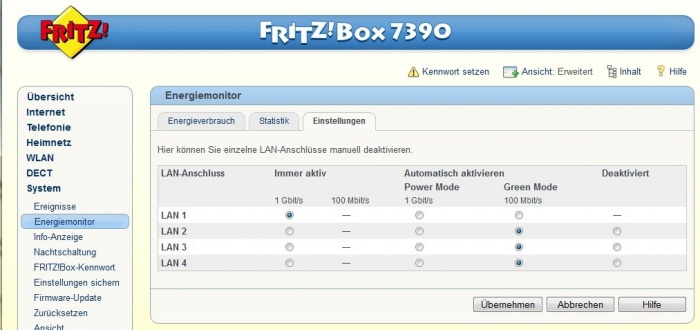Difference between revisions of "Troubleshooting"
m (→Wifi noise) |
m (→HDMI general Troubleshooting) |
||
| Line 219: | Line 219: | ||
<br> | <br> | ||
| − | === ARC - Audio Return Channel === | + | ==== ARC - Audio Return Channel ==== |
Only the Klimax DSM, Akurate DSM and Majik DSM with HDMI-2 boards (>Sept 2016) will support this connection. <br> | Only the Klimax DSM, Akurate DSM and Majik DSM with HDMI-2 boards (>Sept 2016) will support this connection. <br> | ||
The TV must be set to Stereo on this ARC connection, if available. | The TV must be set to Stereo on this ARC connection, if available. | ||
| Line 234: | Line 234: | ||
[http://faq.en.playstation.com/app/answers/detail/a_id/129/p/491 Check PS3 FAQ's] | [http://faq.en.playstation.com/app/answers/detail/a_id/129/p/491 Check PS3 FAQ's] | ||
| + | |||
| + | ====Virgin Media V6==== | ||
| + | The VirginMedia V6 is very strict on DHCP issues. It works in HDCP 2.2 and has been found that if your TV/Projector only supports HDCP 1.3 and your AV Receiver, (Linn DSM or other manufacturer), that supportd HDCP 2.2 then the mismatch will cause the VirginMedia V6 box NOT to send video (due to encryption issue).<br> | ||
| + | The solution is to put a HDCP convertor, such as the LINDY Bidirectional HDCO Converter, V2.2 to V1.4, between the VirginMedia V6 HDMI output and Linn DSM HDMI input. This will force all communications to DHCP 1.3<br> | ||
| + | |||
====Apple MacMini, MacBook Pro etc==== | ====Apple MacMini, MacBook Pro etc==== | ||
Revision as of 08:38, 11 April 2018
Contents
- 1 Some information can also be found in the FAQs section
- 2 KAZOO User interface issues
- 3 Kinsky issues
- 4 Konfig diagnostics
- 5 Songcast
- 6 SongBox
- 7 General operation Fault finding
- 8 There is a ! on the front panel of my Linn DS/DSM
- 9 APPLE TV4 switching TV On and Off
- 10 Updating to Davaar55 only get audio from my Exakt outputs and not the Analogue Out
- 11 Pressing and holding Volume UP/DOWN on the remote control will only change volume by 1 step
- 12 Changing to a new Router the Linn DS will no longer connect
- 13 Konfig states "EXAKT DISABLED"
- 14 Exakt system doesn't work
- 15 Majik/Akurate/Klimax DSM has no audio on HDMI or HDMI Rear channels
- 16 Tidal streaming issues
- 17 QOBUZ streaming issues
- 18 iPad/iPhone, cannot find Linn DS in Airplay
- 19 Airplay/Songcast keeps dropping out on a Wifi connection
- 20 iPad/iPhone cannot see any DS or Library
- 21 HDMI general Troubleshooting
- 22 Fritzboz not seeing the Linn DS/DSM products
- 23 Checking internet connection consistency
- 24 Apple Music will not play on my Linn DS
- 25 Kinsky will not play any of the tracks from the Folder view
- 26 I cannot play some of my iTunes tracks on the DS
- 27 When I select the Linn DS on my Linn PreAmp the volume options disappears
- 28 Using SongCast on my PC/MAC, the music keeps dropping out
- 29 I cannot see my DS in the Songcast Preferences tab
- 30 The Linn DS/DSI will only play one track then stop
- 31 ALAC files cannot be played on the Linn DS/DSI player
- 32 Internet Radio keeps muting
- 33 The front panel of the DS is showing a flashing dot and I cannot see the Linn DS with Kinsky or Konfig.
- 34 I cannot see the Linn DS on my control point
- 35 I can only see some of my Music and the Music keeps pausing
- 36 I cannot play some of my iTunes files
- 37 A ripped CD is not showing up
- 38 Archive
Some information can also be found in the FAQs section
KAZOO User interface issues
VOLUME control grayed out
If you have recently upgraded your Kazoo to version 4.11.252, or later, and the Volume control option is grayed out then you will need to update the Firmware on your Linn DS/DSM players to Davaar60 using Linn Konfig
iPad
- If you are only getting a black screen do a hard reset of the iPad:
- Press and HOLD BOTH the POWER button and the HOME button until the Apple icon appears
- If you have previously done a software update without fully shutting down the previous version of teh Kazoo app (double press the HOME button, select the Kazoo app and slide up to quit), then the original version of the Kazoo app may be running in background while you are trying to run the new version. The hard reset will normally fix this black screen.
Twonky Media music greyed out or will not play
- If you are looking at the Music and the Music cannot be added to the Playlist or is grayed out. But you may if you go to a PC/Mac and this does allow the same Music (or vice-versa) you will probably also using Twonkymedia.
- The solution is to go in the Twonky Settings > Advanced > Media receivers and RESET LIST. Now retry the iPad Kazoo and it will probably now work.
Windows PC
- There have been reports that Kazoo keeps freezing/hanging and to get control back you have to quit Kazoo and restart it. This is because Windows is putting the network connection into sleep mode without telling Kazoo and causing poor communication.
- One way to stop this is to go into Device Manager (right click the Windows icon),
- Click on the “Network Adaptors”,
- then the “Power Management” tab and DISABLE the “Allow computer to turn off this device to save power”
Kinsky issues
Any knowns issues with each version of Kinsky is reported in
iPad Kinsky
iPhone Kinsky
Windows Kinsky
MAC OSX Kinsky
Konfig diagnostics
Konfig 10 Issues Get a copy of the Log file:
Windows Vista & Windows 7:
- Using the Computer/File Manager (Windows Explorer):
- 1. Go to the menu item 'Tools -> Folder Options...' (You can press <ALT> T for this)
- a) Go into the 'View' tab
- b) In 'Hidden Files and Folders' enable the 'Show Hidden files, folders and drives'
- c) OK that options page
- 2. Go into C:\Users\username\AppData\local\Konfig and forward a copy of the UserLog.txt to the helpline@linn.co.uk helpdisk. (Change the username to your username on the PC)
- 1. Go to the menu item 'Tools -> Folder Options...' (You can press <ALT> T for this)
MAC OSX
- Using Finder
- 1. Go - Go to Folder
- a) ~/Library/Konfig
- b) and forward a copy of the UserLog.txt to the helpline@linn.co.uk helpdesk
- 1. Go - Go to Folder
After forwarding a copy of the Userlog.txt Install the earlier version of Konfig for [PC version] [MAC OSX version
Then update your DS/DSM before using Konfig 10
Songcast
No Audio from a Linn DSM HDMI connection
On Davaar 55, the surround function has been added. If the incoming audio from the HDMI source is Multi-channel PCM, this audio is NOT broadcast using Songcast. This will occur even if you only have a pair of speakers defined on the Linn DSM, it still has to downmixed the incoming multi-channel.
If you only have the front Left & Right speakers defined in Konfig the solution is to go to your HDMI source and change its HDMI audio output to Stereo PCM.
SongBox
General operation Fault finding
This to help with the basic fault finding of a Linn DS system.
There is a ! on the front panel of my Linn DS/DSM
There is a speaker setup issue on the Linn DS/DSM
Surround Sound Rules
APPLE TV4 switching TV On and Off
When using a Apple TV4 with a 4k Linn DSM (>Sept 2016).
- We would advise to go into the Apple TV settings > "Remotes and Devices" and
- turn OFF "Control TV's and Receivers".
- turn OFF "Control TV's and Receivers".
Otherwise the TV may confused about its power state and Audio Return Channel (ARC - Audio from TV to Linn DSM).
You can Apple TV handset to control the Linn DSM volume by IR if this is required.
Updating to Davaar55 only get audio from my Exakt outputs and not the Analogue Out
Check Konfig > Device > "Dual Analogue/Exakt Stereo Output" has been enabled.
If you have declared your Exakt speakers as 'Front Left'/'Front Right' and the analogue outputs to be 'Front Left'/'Front Right' (Stereo). ensure that this option in Konfig is enabled. The audio in the Exakt outputs will be out of sync by approx 45mS compared to the analogue outputs.
Pressing and holding Volume UP/DOWN on the remote control will only change volume by 1 step
Suspect the batteries on the Remote handset are weak. Change the batteries and retry this operation
Changing to a new Router the Linn DS will no longer connect
Some new Routers have network sockets that only support a high speed network (1000-BaseT). The Linn DS will only has has the network components that support 100-BaseT connection.
Your PC laptop will work on this Router socket as your PC will support 10/100/1000-BaeT connections. The simple solution or test is to add a low-cost network switch that supports (10/100/1000 Base-T connections) such as a Netgear GS205
Konfig states "EXAKT DISABLED"
If you have the Internal Volume control disabled within Konfig your Exakt-link sockets are disabled. (to stop full volume always playing on your Exakt system!)
Exakt system doesn't work
Check Exakt troubling shooting section
Majik/Akurate/Klimax DSM has no audio on HDMI or HDMI Rear channels
This is a known bug with Davaar19 if you have Startup Mode- "Active"
Go into Konfig and change this to Startup Mode- "Sleep" will always give HDMI audio
If the Linn DSM is setup for surround mode then we have found that this also causes an issue with no rear channels if the Startup mode is Active. As a temporary solution until Davaar20 is release, change the startup mode to Sleep
Tidal streaming issues
Setting up a Tidal account, I get an error “Sorry, no flowId is set up…”.
Either the Tidal service or Linn’s voucher codes are not yet supported in the user’s country. User should contact support@tidalhifi.com for more details
In Kazoo UI the login screen icon just keeps spinning
Try power cycling the Linn DS/DSM then reselecting the Tidal box in Kazoo UI
If you are using a BT Home hub5 check that Smart Setup is turned OFF
Kazoo UI does not show the Tidal option
Check that you are using Kazoo UI V4.3.653 or higher. Check, via Konfig, that the Playlist source is visible.
On Kazoo UI a red message stating "Connection failed"
This can be the Linn DS may not have internet access or the Tidel Music server is offline.
Press the Logout button, then try to Login again. This will normally fix the issue. If doesn't check:
- If you are using a BT Home hub5 check that Smart Setup is turned OFF
- On the Linn DS select the Radio input and check that you can get internet Radio from this input. This will tell you if your DS has internet access.
- Try power cycling the Linn DS/DSM then retry selecting Tidal Music selection.
If points 1 or 2 do not make any difference please contact support@tidalhifi.com
Music from Tidal is dropping out
It may also be due to your Network Router connecting you to a distant Tidal server. Check that the Router DNS settings are set for Google public DNS
Music from Tidal is CD quality, audio drop out can be caused by your internet/broadband struggling with the high bandwidth data/Music stream, (especially during holiday period, or certain times of the day the internet can be very busy with kids games, iTunes streaming, Businesses, etc within your local area, (or household)).
By default the Linn DS/DSM gets CD quality audio from Tidal. If the drop out are frequent you can
- Go into Konfig > Your DS/DSM > Tidal and
- change the Audio Quality from “Lossless(FLAC)” to “High (AAC 320K)” or “Low (AAC 96k)”.
This will allow you to listen to Tidal Radio until your internet/broadband can cope with the higher data rates. (This Audio quality is changed when the next track starts)
QOBUZ streaming issues
QOBUZ not streaming Hi-Res quality
The quality of the Music streamed is governed by Qobuz depending on the Account that you have with Qobuz.
Hi-Res music Qobuz will only work if you have a SUBLIME HIFI account and have already purchased this Hi-Res Music.
CD quality music if you only have HIFI account or HIFI Classic account
MP3 quality music if you only have Basic account or Premium account this will stream at MP3 quality.
QOBUZ show me tracks but I cannot play them, the PLAY/SKIP button is greyed out
QOBUZ media is licensed. This means that some the Music you have selected in not available for streaming to your country.
You may have purchased the Music and downloaded this Music from Qobuz but this is not licensed for streaming.
iPad/iPhone, cannot find Linn DS in Airplay
IOS10
The Airplay screen location has moved with IOS10.
This is now a up-swipe followed by a left-swipe to the Airplay screen
IOS11 cannot find Linn DS in Airplay
The Airplay screen location has moved with IOS11.
This is now a up-swipe, then select the Airplay icon (highlighted in red). This will open the next screen and select you Linn DS/DSM to Airplay to.
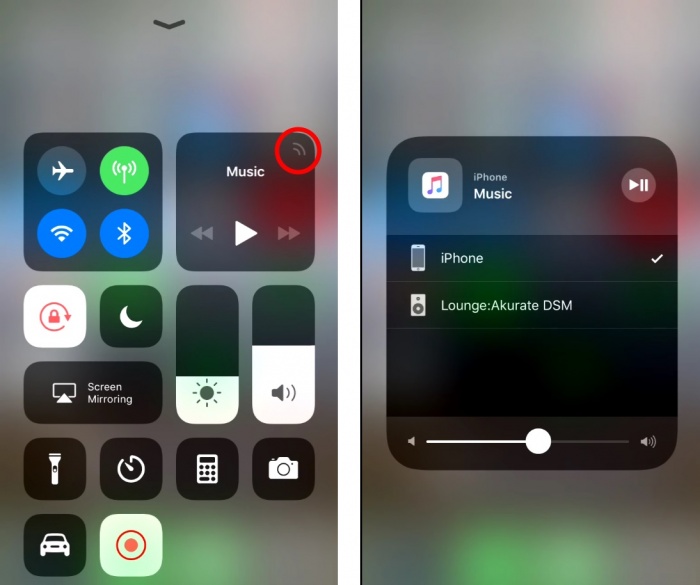
Airplay/Songcast keeps dropping out on a Wifi connection
This can be a common problem if the Wifi communications to temperamental. The commands from the iPad/Android are sent but lost because communications noise.
You may think that your Wifi is good as it works OK with the internet but this is not the case. (You have have to double click some pages to get them to show, this can be due to poor wifi or some pages are slow in loading, this can be due to poor communications)
REASONS FOR INTERMITTENT OPERATION
Apple devices Wifi settings
require the Wifi to be set-up to a specific configuration or it will otherwise start looking for a Wifi signal that does support this configuration Check Here for details of what to check or iOS and OS X: Recommended settings for Wi-Fi routers and access points]
Wifi noise
This noise can be generated by Microwave ovens, DECT phones, wireless Video repeater, Taxi Radios, neighbours Wifi etc. so we would suggest checking this with wifi scanner software such as Wifi-Analyzer / Insidder / NetSpot / VIStumbler, this can be used to find out who else is broadcast on the same channel are your Wifi and causing interference.
This allows you to check your Router/WAP Wifi settings and move them to a cleaner channel.
There are two frequencies in use with Wifi, these are 2.4GHz and 5GHz. the 2.4GHz is the typical frequency used, the 5GHz is fairly new so check that your iPad/Android can support this bandwisth before using it.
If you have DECT phones make sure that they are not close (>2M) to your Router or Wifi devices
Routers / Wireless Access Points
Some Routers/WAP devices are very poor with UPnP control, namely Sky and BT. If you have one of these Routers we would suggest adding 'Subnet' Router of one that Linn has tried and works reliably.
On the Wireless Access Points check the DTIM setting. Apple recommends a setting of 3 or higher.
iPad/iPhone cannot see any DS or Library
First try and do a hard reset of your iPhone/iPad, Press AND HOLD both the HOME key and the power button until the Apple symbol appears on the iPhone/iPad display. then retry Kinksy
Wifi Setting check
If you still have issues it has been found that updates to the Apple operating system (IOS 5.1.0) have been found to cause wireless communications issues for any Apple software. We have found that your Wifi device should be setup with
* WPA2 Personal for Wireless authentication * AES : Wireless encryption * if your WAP supports 'n' channel then set the bandwidth to 20MHz * 'Forget the Network' On your iPad, then re-attach it after power cycling the Wifi
device (WAP)
* DTIM: Apple recommends 3 or greater
This should improve all communications to your i-device Apple link Apple link 2
Apple iDevice are not very good at roaming. What this means is if you have Wifi transmitters it will hold on to it last one until the signal is below 1%. SO you could be right beside the other Wifi transmitter and having issues as the iDevice is still connected to the one furthest away. try switching you Wifi Off (or use Flight mode), wait a few seconds and switch on Wifi, this will hopefully jump to the stronger signal.
Check the Router settings
It has been reported that Routers with QOS enables will cause problems. Disable QOS on the Router to see if this improves communications Apple link 3
Check Internet connections
IOS6 appears to check if there is internet access, if it cannot find internet access it will start searching for a WiFI connection with Internet. This jumping around Wifi connections can cause poor communication with the Kinsky software. On the iPad/iPhone turn ON flight mode, then re-enable the Wifi connection. This will stop the iPad/iPhone from searching for Internet access. (This does not affect Browser access to the internet on the iPad/iPhone, only stops the iPad/iPhone for check for software updates)
App check
Other apps running in your iPad/iPhone can cause some issues. Try restarting your iPad/Android and use Kinsky before starting any other apps. This will tell you if any other App is causing a problem.
HDMI general Troubleshooting
The Linn DSM products provide HDMI pass through of HDMI V1.4 signals
The Linn DSM products HDMI output will:-
1. Pass-throu the HDMI audio when the Linn DSM is in Standby.
2. Pass-throu the HDMI audio when the Linn DSM is listening to an Analogue or Digital Audio input.
3. BLOCK the HDMI audio to the TV if the the DSM is listening to a HDMI input.
ARC - Audio Return Channel
Only the Klimax DSM, Akurate DSM and Majik DSM with HDMI-2 boards (>Sept 2016) will support this connection.
The TV must be set to Stereo on this ARC connection, if available.
I cannot get any picture through the HDMI
General connections
The Linn DSM does not support 4k resolution
Playstation3
The Playstation3 is known to have HDMI connection issues with many non-Linn devices.
- Select PS3 input on the Linn DSM
- While the PLAYSTATION 3 system is in standby mode (red light on the front of the system), hold down the touch-sensitive power button on the front of the system until the system goes into standby mode again . (So the light cycle would go from: red light --> green light --> then back to red light). This will ensure that you have held down the power button long enough to reset the Video Output Settings.
Virgin Media V6
The VirginMedia V6 is very strict on DHCP issues. It works in HDCP 2.2 and has been found that if your TV/Projector only supports HDCP 1.3 and your AV Receiver, (Linn DSM or other manufacturer), that supportd HDCP 2.2 then the mismatch will cause the VirginMedia V6 box NOT to send video (due to encryption issue).
The solution is to put a HDCP convertor, such as the LINDY Bidirectional HDCO Converter, V2.2 to V1.4, between the VirginMedia V6 HDMI output and Linn DSM HDMI input. This will force all communications to DHCP 1.3
Apple MacMini, MacBook Pro etc
If you switch the DSM to the HDMI feed from a MacMini, MacBook etc, it will initially loose any picture and audio, this may take up to 30seconds to appear and for the Audio to return. This delay is due to the Mac performing HDMI communication and re-establishing the audio and video options.
HDMI connection with Video scalers
If you have a video scaler in the HDMI chain and you are not getting any picture through the Linn DSM, take the video scaler out of the system to see if the picture returns.
No Audio playback on HDMI connection
The Linn DSM will ONLY support 2ch (or multichannel) PCM audio, it does not support Dolby Digital, DTS etc. If you feed an unsupported audio from your DVD player/Sat Receiver etc the Linn DSM can pass though to the TV if the DS is in Standby mode but when you select that input on the DSM there is no audio then double check that the audio out on the DVD/Sat is configured for 2ch PCM.
Check Linn forum link
Fritzboz not seeing the Linn DS/DSM products
Fritzbox reported having issues with Apple broadcasts and losing connections. This appear to be due to the Fritzbox monitoring the LAN sockets and shutting down anything that is not active and going into Green (power saving) mode. The manufacturer has reported the following fix: 1. Open a web browser and enter "fritz.box" into the address bar to open the router's configuration page 2. Go in to advanced/expert mode, rather than Wizard mode 3. Go to the "System > Energy Monitor > Settings" pane 4. Set the LAN port that the DS is plugged into to be "always active" 5. Click the "Apply" button
Checking internet connection consistency
If your Radio keeps muting and you have a Windows PC you can check how good your connection is to the internet using PingPlot.
This will be installed on your PC and can be used to "ping" your streaming server.
Pingplot can be downloaded from github and run from command line or Shortcut. E.g.
BBC test
"C:\Program Files (x86)\PingPlot\pingplot.exe" -p -H bbcmedia.ic.llnwd.net -n 1 -f BBC_ping
If you have the Uri of the Radio streaming service, you can use this to check its connection.
At the end of your test time hit CTRL-C and this will show you a time related graph of the internet latency found by your PC.
Apple Music will not play on my Linn DS
Apple Music can be downloaded on to your PC/MAC/Apple device for playback.
However, this music is DRM'd to ONLY for playback on Apple device. The only way to play this music is to purchase it from iTunes and download it ready for Media serving to the Linn DS.
To listen to Apple Music on your Linn DS with Airplay from you PC/MAC/iDevice or play it on iTunes and Songcast it to the Linn DS
Kinsky will not play any of the tracks from the Folder view
If the Music files directly using the Kinsky Folder option:
- Make sure that these Music files have some sort of tagging
- Check the Music files are in a SHARED FOLDER
- Ensure (with Windows Vista/7/8) that the Network is a Home/Work or Domain type, NOT a Public Network.
- Re-start your computer just in case some other software is blocking this operation.
I cannot play some of my iTunes tracks on the DS
If you Music resides in the iCloud (iTunes Match) and NOT not located on your PC then this Music CANNOT be played on the Linn DS, (The DS does not have access to the iCloud)
When I select the Linn DS on my Linn PreAmp the volume options disappears
This is due to the name on the wrong DS name listed in the Preamplifer source name. (If you have change the name of the DS or performed a software update this will/may happen)
To fix this,
- Go in to Konfig
- Select your Linn PreAmplifier
- Click on Configuration
- Go to Sources and expand (click on the > beside Sources)
- Expand the input that the Linn DS is connected to
- click on the 'Name' and you see a drop-down arrow appear at the right hand side of the name box
- Select the name of the DS displayed.
- Click on another box in Konfig and the change has been made.
- Check operation with Kinsky.
Using SongCast on my PC/MAC, the music keeps dropping out
This is due to the music data not getting to the Linn DS player fast enough.
Solution1: Go into the the PC/MAC Songcast Advanced preferences and increase the Latency value, (suggest doing it at 100mS steps, try it and if the Music drop out occurs again, increase the Latency by another 100mS, repeat until the drop outs stop.
Solution2: If you are using a Wifi link this may be a weak signal (and reducing the bandwidth) or there is another Wifi device broadcasting on the same channel. Either change the Wifi Channel, get a stronger Wireless Access Point or use a wired netwrok conneciton.
I cannot see my DS in the Songcast Preferences tab
Press the REFRESH button, if your Linn DS('s) do not appear:- 1. Check the Advanced TAB - Network settings that the correct Network connection is used 2. On Konfig, check under Sources, that the Songcast<Songcast> source is Visible 3. Press the REFRESH button
Check the Konfig Manual
The Linn DS/DSI will only play one track then stop
Make sure that the Linn DS/DSI has the PLAYLIST source selected, NOT the UPnPAV source. The UPnPAV source is available for standard UPnP control devices that do not have the facilty to save the Playlists on the Linn DS itself.
ALAC files cannot be played on the Linn DS/DSI player
If the ALAC files have been created with a early version of dBpowerAmp or iTunes, these Music files may not be played by the Linn DS/DSI. To recify this, we suggest using dBPowerAmp V14 and above and transcode these from ALAC to ALAC, this will correct the file issue
Internet Radio keeps muting
This is due to breaks in the media stream from the Internet.
This can be due to high network traffic in your area, business first thing monday morning, or heavy useage of video broadcast (like footbal matches).
Some ISP's will also reduce your bandwidth of certain types of network traffic, typically Bittorrant (P2P). Some ISP's will mistake your Radio stream for a Bittorrant and throttle this network traffic and cause muting of your Internet Radio.
Most domestic broadband states am "up to" bts speed of you broadband but does not state a minimum connection speed.(If you do a quick speed test will appear to be OK (this is a burst of datat). But the internet Radio is a constant stream of data. Any long breaks/delays in this stream can cause the internet Radio to mute)
If you upgrade to a Business broadband (typically only a small amount extra), these will state a MINIMUM broadband bps. So if your area has difficulty in Internet Radio, suggest trying a upgrading your broadband to a Business broadband with a minimum speed of 500kbps, this should reduce/eliminate your internet Radio muting.
The front panel of the DS is showing a flashing dot and I cannot see the Linn DS with Kinsky or Konfig.
Computer networks can get very fussy. If you have any problems getting the Linn DS on an Ethernet network, (dot continuously flashing), try the following options:-
Option1
- Power off the EVERYTHING connected to the Ethernet system, (PC, Printers, DS, Routers/DHCP servers).
- Leave everything powered off for at least 10seconds.
- Switch everything back on.
- Retry the system
You will find that some of the devices in the system get confused and cause system confusion. The power cycling will do a reset of the system and recover most issues.
Option2
- Use fresh Ethernet cables, (replace existing cables).
- If the Linn Ds is more than 3M (10ft) from the DHCP/Server. Move the Linn DS right beside the Router/DHCP server and patch using a short Ethernet cable (1M), the Linn DS to the DHCP server/Router
- Retry the system
Option3
- Build a totally separate system with only a DHCP/Server and Linn DS.
- Retry the system
Some networks only have a limited number of DHCP address’s. if you have already connected some PC’s to this system, your Router/DHCP server can remember these devices, (even though no longer connected) and will not allocated these previously assigned IP addresses to newly connected products. So the case of unplugging one device to free up an IP address for the DS to use will NOT work with most Routers/DHCP servers if there are no free DHCP IP addresses available.
This will give a better idea as to what is causing the problem. (98% of the time, this is due to a local network issue).
I cannot see the Linn DS on my control point
If the control point cannot see the DS product, check the following:
1. If your PC has multiple network connections, (wired and wireless-WifI). Disable one of them so you are ONLY using wired ethernet or wireless ethernet. Restart the control and check operation.
2. Some Network DHCP servers/switches can block UPnP communication. Either check the router settings or use a ethernet router such as the Netgear RP614 to see if this cures the issue.
3. You may have different Anti-Virus & firewall packages from the Windows default, (such as Norton, McAfee, etc) ensure that these have the above files with exceptions as per their Manual, plus check the UPnP port. [1]
4. Try another control point, to check the operation of your PC
I can only see some of my Music and the Music keeps pausing
If you are using TwonkyMedia, suspect that the Music Rescan time is too small. The rescan action can take several minutes (>30minutes in large file collections. If you set the Rescan time to be too small, it will start performing another Rescan before it has finished the first etc, etc, etc.
Ideally the RESCAN time should be set to "0" (zero) and you can create an Internet Desktop shortcut for the URL:
http://your_NAS_IP:8100/rpc/rescan for Netgear ReadyNAS or
http://your_IP:9100/rpc/recan for most other devices
I cannot play some of my iTunes files
Downloaded iTune Music is DRM protected, (Digital Rights Management). This will ONLY allow playback on iTunes devices.
These Music files will have the M4P extension. To make these files visible to the DS, the DRM must be stripped off these Music files. (This may be done by iTunes or illegal software).
Contact iTunes on the supply of non-DRM files.
A ripped CD is not showing up
Firstly, ensure that the CD has been ripped to the correct location (e.g. to the NAS and not to the PC).
If that is not the cause, it is possible that the metadata is incorrectly applied, or there is no metadata. Tools like Audioshell, which runs as part of Windows Explorer, will show the file properties including the track metadata.
Metadata is a place holder for the track/album/artist information. It can hold much more info, but it is this minimum information that is required by the media server to enable it to find an album and tracks.
In some cases, the FLAC metadata may be incorrectly applied. One common problem is that FLAC files are wrapped in ID3 tags instead of using the standard FLAC/Vorbis tagging. FLAC with ID3 tags is against the FLAC specification, and early versions of DS players reject these files as invalid. When viewing the metadata from MP3Tag ID3 tags will be shown as "FLAC (FLAC ID3V2)" instead of "FLAC (FLAC)". If this has happened the tag data can be removed using MP3Tag, but you will then have to re-add the correct metadata manually using the same tool. Usually, it will be faster to rip the disc again, but before you do so, ensure the ripping software is correctly configured.