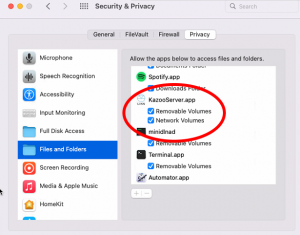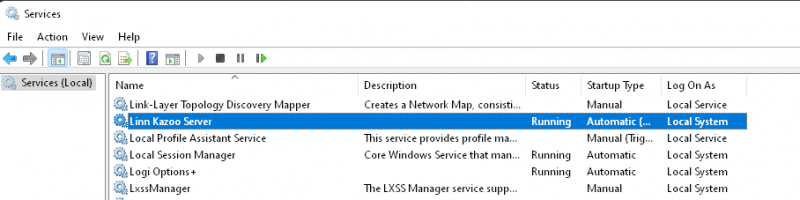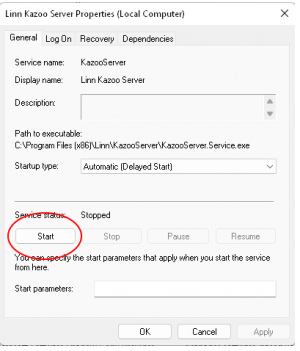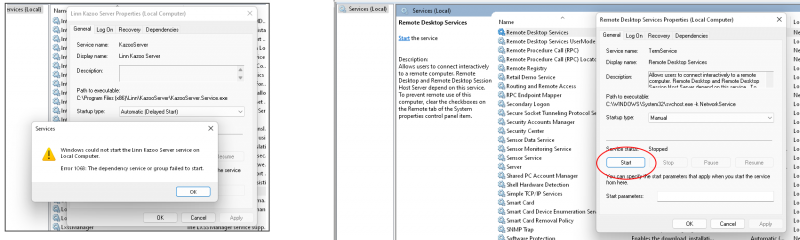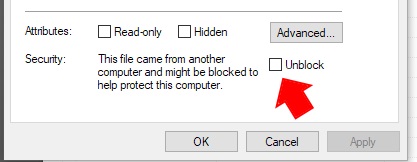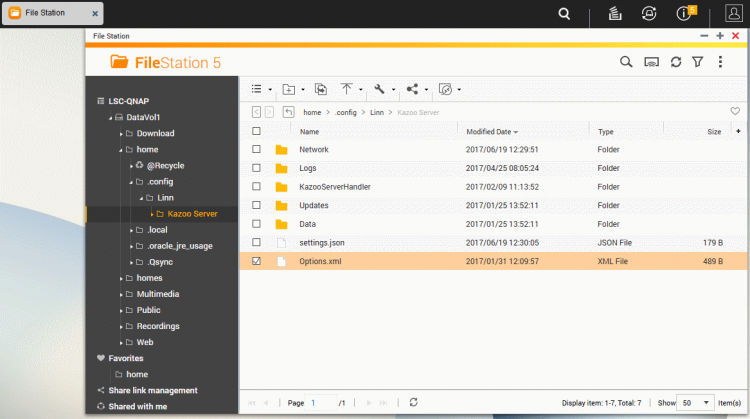FAQ-General Issues
Contents
- 1 Exakt systems
- 2 General HDMI issues
- 2.1 ARC - Audio Return Channel
- 2.2 I cannot get any picture through the HDMI
- 2.3 No Audio playback on HDMI connection
- 2.4 Audio keeps muting/unmuting
- 2.5 APPLE TV4 switching TV On and Off Plus controlling Tv volume
- 2.6 No Audio from a Linn DSM HDMI connection
- 2.7 Hiss or White noise Audio from a Linn DSM HDMI connection
- 2.8 Do Linn DSM products support HDMI 2.1?
- 3 UPnP Media server issues
- 3.1 Kazoo Server issues
- 3.1.1 I can only see the Music, I cannot play and all the cover art is blank
- 3.1.2 On my Mac, Kazoo Server will not let me see any folders in the USB driver
- 3.1.3 I cannot see my Kazoo Server, running on my Windows PC, listing on any control device
- 3.1.4 I cannot see Kazoo Server or any other Media Servers running on my PC
- 3.1.5 When I install Kazoo Server on my Windows10 machine, it will not open
- 3.2 After QNAP firmware upgrade, Kazoo Server no longer works
- 3.3 Artists incorrect on compilation Album
- 3.4 No iTunes cover art
- 3.5 I can no longer find my iTunes library
- 3.6 I cannot play any of my iTunes Music
- 3.7 Kazoo Server with Kazoo UI
- 3.8 After QNAP firmware update, Kazoo Server does not work
- 3.9 Kazoo Server fails to start on Windows when running Bizmodeller iHomeserver application
- 3.10 Kazoo Server fails to start on a MAC
- 3.11 Try and add/edit iTunes Music Library location and get the message "File path cannot be accessed"
- 3.12 Music library keep disappearing from the Music listing
- 3.13 QNAP Kazoo Server settings do not survive a reboot or QNAP gives error messages relating to running out of ramdisk space
- 3.14 QNAP fails to install Kazoo Server
- 3.15 Kazoo Server does not automatically add new Music files
- 3.16 Kazoo Server can be seen but will not Play any Music
- 3.17 WAV file support
- 3.18 To clear all setting to Default
- 3.19 TwonkyMedia issues
- 3.1 Kazoo Server issues
Exakt systems
Exakt system not working or powering up
Check HERE for points to check if your Exakt system is not working.
General HDMI issues
The Linn DSM products provide HDMI pass through of HDMI V1.4 and HDMI 2.0 (for Products with the HDMI2 board) signals
The Linn DSM products HDMI output will:-
1. Pass-through the HDMI audio when the Linn DSM is in Standby.
2. Pass-through the HDMI audio when the Linn DSM is listening to an Analogue or Digital Audio input.
3. BLOCK the HDMI audio to the TV if the the DSM is listening to an HDMI input.
ARC - Audio Return Channel
Only the Klimax DSM / Akurate DSM / Majik DSM with HDMI2 boards (>Sept 2016) plus the Selekt DSM & Series 3 (301) will support this connection.
Common issues for the lack of ARC audio:
- 1. The standard Linn DSM can only playback stereo audio. If the TV is set to output Dolby Digital or other Surround format then the Linn DSM will not play this audio and stay silent.
- > Make sure the audio output is set to "STEREO"'
- > If you are using an built-in service to the TV, such as Netflix, Amazon Prime etc, that you control from the TV handset then try a standard aerial TV channel or an external Satellite receiver and find out if you get any audio back from these TV sources.
- 2. The TV audio setup may be conflicting with itself.
- > If possible do an "AV RESET" or equivalent on your TV, then setup for Audio format - Stereo and CEC-enabled (CEC can go by different names AnyNet+, Veiralink, SimpLink, Sony Bravia Sync,RIHD, Kuro Link..... etc. Check what your TV call it)
- > In the worst case the simplest solution is to do a FACTORY DEFAULT/RESET on the TV. There may be a conflicting hidden setting that is causing all these issues, a Factory default will clear this and allow a fresh connection.
- > If possible do an "AV RESET" or equivalent on your TV, then setup for Audio format - Stereo and CEC-enabled (CEC can go by different names AnyNet+, Veiralink, SimpLink, Sony Bravia Sync,RIHD, Kuro Link..... etc. Check what your TV call it)
- 3. You are connected to the wrong socket on your TV.
- > Check the Linn DSM HDMI output is connected to the TV socket that states "ARC"
- > Check the Linn DSM HDMI output is connected to the TV socket that states "ARC"
- 4. Sony TV's and SKY-Q: It has been reported that this configuration can cause lack of ARC audio. When it does work,sometimes there is a crack/bang noise from the speaker when the system is put to Sleep/Standby.
- > The solution is to disable HDMI control on the SKY-Q box and power cycle all of the products. (This is primarily an issue between Sky-Q and Sony Tv's communications)
- 5 Playstation5 (PS5): This can confuse the TV and what it is controlling the volume of, (the Linn DSM or PS5).
- > The solution is In the PS5 setting go into HDMI > Enable HDMI Device Link > Off .
Common issues for the lack of ARC audio periodically muting:
- 1. Due to the introduction of eARC, some TV have this implements in different ways. The solution is:
- > if your Linn DSM has the "eARC Mode" option in then turn this OFF
- > If your TV has the option to disable the eARC functionality, then also turn this OFF
I cannot get any picture through the HDMI
General connections
The Linn DSM with HDMI2 board supports 4k resolution
Playstation3
The Playstation3 is known to have HDMI connection issues with many non-Linn devices.
- Select PS3 input on the Linn DSM
- While the PLAYSTATION 3 system is in standby mode (red light on the front of the system), hold down the touch-sensitive power button on the front of the system until the system goes into standby mode again . (So the light cycle would go from: red light --> green light --> then back to red light). This will ensure that you have held down the power button long enough to reset the Video Output Settings.
Virgin Media V6 / Sky-Q
The Virgin Media V6 & Sky-Q boxes are very strict on HDCP issues, as these work in HDCP 2.2. It has been found that if your TV or Projector only supports HDCP 1.4 and your AV Receiver (Linn DSM or other manufacturer) supports HDCP 2.2 then the mismatch will cause the Virgin Media V6/Sky-Q box NOT to send video (due to encryption issues).
The solution is to put an HDCP convertor, such as the LINDY or NEET Bidirectional HDCP Converter, V2.2 to V1.4, between the Virgin Media V6 or Sky-Q HDMI output and Linn DSM HDMI input. This will force all communications to HDCP 1.4
Some customers have found disabling "CEC" and "CEC Auto Select Source" on HDMI section of Konfig will fix this issue. (Do the Konfig changes and power cycle the Virgin Media/Sky box)
Apple MacMini, MacBook Pro etc
If you switch the DSM to the HDMI feed from a MacMini, MacBook, etc. it will initially lose any picture and audio. This may take up to 30 seconds to appear and for the audio to return. This delay is due to the Mac performing HDMI communication and re-establishing the audio and video options.
HDMI connection with Video scalers
If you have a video scaler in the HDMI chain and you are not getting any picture through the Linn DSM, take the video scaler out of the system to see if the picture returns.
No Audio playback on HDMI connection
The standard Linn DSM will ONLY support 2ch (or multichannel) PCM audio. It does not support Dolby Digital, DTS, etc. unless you have a Linn Surround Module installed in your Linn DSM.
If you feed an unsupported audio format from your DVD player, sat receiver, etc. the Linn DSM can pass this through to the TV if the DS is in standby mode. If when you select that input on the DSM there is no audio then double check that the audio out on the DVD/Sat is configured for 2ch PCM.
Audio keeps muting/unmuting
If your Linn DSM has an HDMI2 board then this may be the TV trying to control the Linn DSM volume.
Go into Konfig > your Linn DSM > HDMI. DISABLE the CEC settings and reboot the Linn DSM. This should stop this mute/unmute from occuring.
APPLE TV4 switching TV On and Off Plus controlling Tv volume
When using an Apple TV4 with a Linn DSM with HDMI2 (>Sept 2016).
- We would advise to go into the Apple TV settings > "Remotes and Devices" and
- turn OFF "Control TV's and Receivers".
- turn OFF "Control TV's and Receivers".
Otherwise the TV may be confused about its power state and Audio Return Channel (ARC - Audio from TV to Linn DSM).
You can use the Apple TV handset to control the Linn DSM volume by IR if this is required.
No Audio from a Linn DSM HDMI connection
The standard Linn DSM will ONLY support 2ch (or multichannel) PCM audio. It does not support Dolby Digital, DTS etc unless you have a Linn Surround Module installed in your Linn DSM.
- On Davaar 55, the surround function has been added.
- If the incoming audio from the HDMI source is multi-channel PCM, this audio is NOT broadcast using Songcast.
- This will occur even if you only have a pair of speakers defined on the Linn DSM, it still has to downmix the incoming multi-channel audio.
If you only have the front Left & Right speakers defined in Konfig the solution is to go to your HDMI source and change its HDMI audio output to Stereo PCM.
Hiss or White noise Audio from a Linn DSM HDMI connection
This means that the Linn DSM is playing an unsupported codec. This can happen if you are trying to play, for example, a DTS-CD track. (This is normally caught in HDMI communication but some audio formats send encoded data in a normal format)
Check to see if your Media player/Blu-Ray/DVD player can decode this into Multi-Channel PCM.
Do Linn DSM products support HDMI 2.1?
Linn DSM products do not currently support the HDMI 2.1 specification.
HDMI 2.0 deals with 4K video with 18GHz bandwidth and is compatible with current Majik, Akurate and Klimax DSM products.
HDMI 2.1 deals with up to 10K video with 48GHz bandwidth and at the time of writing (March 2019) there are no cables, sources or playback devices commercially available supporting this specification.
UPnP Media server issues
Kazoo Server issues
I can only see the Music, I cannot play and all the cover art is blank
Check the Network settings are correct on the Kazoo Server settings.
If the Kazoo Server network is pointing to a different network (one that was previously set up), then all links to the Music files and cover art files are give links to this network. So double check that this is set up correctly.
On my Mac, Kazoo Server will not let me see any folders in the USB driver
- Apple has recent added more security to their operating system
- In System preferences,
- Go into security and privacy.
- Go to the Privacy tab, then
- Scroll down on the left to Files and folders and select it.
- Check that Is Kazoo Server showing in the box on the right with ALL drive options ticked
- Scroll down on the left to Files and folders and select it.
- Go to the Privacy tab, then
- Go into security and privacy.
I cannot see my Kazoo Server, running on my Windows PC, listing on any control device
- Check that the Linn Kazoo Server is running on your PC:
- 1. In the Windows Search box, type services.msc and open the services App.
- 2. Look for the Linn Kazoo Server and check if it is "running"
- a. If it is not running, double-click on the Linn Kazoo Server service and press the START button
- b. If this reports an error, as below, got to REMOTE DESKTOP SERVICE and START that service.
- Then repeat 2a above
- If the issue still occurs, please contact Linn Helpline
I cannot see Kazoo Server or any other Media Servers running on my PC
Due to recent Windows 10 & 11 updates, you may not be able to see Kazoo Server running on the same PC and my Kazoo App. I can, however, see the Kazoo Server on iPhone/iPad/Android. If you experience this issue, then there will have to be a schedule added to the Windows 10/11 PC to get this to work
- 1. Click in the windows Search box (beside the windows icon) and do a search for CMD.:
- 2. When this show one of the options as “COMMAND PROMPT”, then RIGHT click on COMMAND PROMPT and “RUN AS ADMINISTRATOR”
- 3. Hit Yes to acknowledge this a selection
- 4. Now Cut & Paste the following line in to the CMD prompt and run
schtasks /create /tn MyTask /f /sc onstart /ru system /tr "checknetisolation LoopbackExempt -is -p=S-1-15-2-394520607-3260627302-2797970471-1039723481-2854670512-4208520165-603334737"
- 5. This should report “SUCCESS: The scheduled task "MyTask" has successfully been created.”
- 6. Now reboot your PC and retry the Kazoo Server in Kazoo. It should now work until Microsoft has a fix.
When I install Kazoo Server on my Windows10 machine, it will not open
We suspect that Windows10 Security has blocked this installation.
The solution is to
- Uninstall Kazoo Server, (Win > Setting > Apps).
- Download Kazoo Server BUT DO NOT RUN or INSTALL YET
- Go into Windows Explorer and open the folder that the kazooserver_latest_win.exe has been downloaded into.
- Right-click on the kazooserver_latest_win.exe file and select properties.
- At the bottom of the "General" tab under Security, if you get asked if you want to "Unblock" this file, then select UNBLOCK and Apply.
- At the bottom of the "General" tab under Security, if you get asked if you want to "Unblock" this file, then select UNBLOCK and Apply.
- Now run the kazooserver_latest_win.exe to install Kazoo server and this should now run
Note: If you have previously run the kazooserver_latest_win.exe then the unblock option will not be shown. You will need to delete and re-download this file, unblock and then run.
After QNAP firmware upgrade, Kazoo Server no longer works
In 2017, QNAP have changed their x86 operating systems from 32bit to 64bit (QTS 4.3 onwards).
Update Kazoo Server to the 64bit version to get it working again. . Qnap_x86_64.qpkg
If you already had QTS 4.3, or later and the QNAP update was firmware 5.4.1.6 (13th Feb 2018), Kazoo Server does not work. This because QNAP has removed MONO from their libraries. The solution is to upgrade to Kazoo Server 4.9.1 or higher. You can download from http://OSS.Linn.co.uk
Artists incorrect on compilation Album
If you have a compilation Album, in some cases you will get a repeat of the same Album but have different Artists on each Album cover, but iTunes only shows this one Album. The solution in this case is to go into iTunes and "Get Info" on that Album, you will find that the Album Artist is blank. Add in either "Various Artists" or the primary artist name. This will fix the multiple Albums in Kazoo Server listings.
No iTunes cover art
iTunes does not save the cover art (folder.jpg) in the same folder as the Music files. If there is no cover art embedded in the Music files (typical with a CD-RIP), then you may have to use software to either add the folder.jpg or embed the cover art on the Music files. Check Linn Docs for instructions to add this.
- Check that there is a folder.jpg within each Album folder
- Go into Preferences and check that the correct Network is defined. (If you change the PC/MAC/QNAP to a different LAN/Network, you need to tell it to connect to the new network settings.)
- Check the within the MAC OSX System preferences - Energy Saver - Computer sleep is set to Never.
I can no longer find my iTunes library
- If you have just installed iTunes11 and Kazoo Server has stopped working, then check that the iTunes location is still correct. iTunes may have changed this to /Users/------/Music/iTunes/iTunes Library.xml instead of /Users/------/Music/iTunes/iTunes Music Library.xml.
I cannot play any of my iTunes Music
- Kazoo Server cannot share iTunes Music that resides in the iCloud (iTunes Match). iCloud Music can only be accessed by Apple devices.
Kazoo Server with Kazoo UI
At present, the (16th July 2014) ONLY the Kazoo Server LIBRARY can be seen on the Kazoo UI. The iTunes and Media apps functions are not available at this time with the Kazoo UI.
If the Kazoo Server cannot be seen in the Kazoo UI, then use Konfig and check that
- the correct network has been selected on Kazoo Server &
- The LIBRARY function is enabled. (If this disabled then there are no functions for the Kazoo UI to use, so it is not listed)
All Kazoo Server functions can be used with the Kinsky UI.
After QNAP firmware update, Kazoo Server does not work
In 2017 QNAP have changed their x86 operating systems from 32bit to 64bit (QTS 4.3 onwards).
Update Kazoo Server to the 64bit version to get it working again. .Qnap_x86_64.qpkg
Kazoo Server fails to start on Windows when running Bizmodeller iHomeserver application
- There is a known issue with Kazoo Server failing to start on Windows startup if Bizmodeller iHomeserver is also running on the machine. We are aware of the issue and are trying to find a fix, however the workaround for now is either to disable iHomeserver or start the Kazoo Server service manually after restarting Windows.
Kazoo Server fails to start on a MAC
If this is a first installation of the Kazoo Server, you will have to Reboot the MAC and after reboot run KONFIG to set it up. If Kazoo Server does not show up in Konfig then go into FINDER - User > Shared > Kazoo Server and email a copy of Userlog.txt and Kazoo Server.crash (if it exists) to the Linn Helpline.
Try and add/edit iTunes Music Library location and get the message "File path cannot be accessed"
This is typically on a multi-user PC/MAC. If the PC/MAC has just started Kazoo Server is started on the first user logon.
If you do not log-out of this user and only SWITCH to another user, this can cause issue in file/folder permissions.
If you are going to edit the Kazoo Server settings then the solution is to logout of the all of the other users and only have a single user logged in. That is, the simple solution is to restart the PC/MAC and first of all log-into the User whose iTunes library you are using. The use Konfig within this user to make the settings.
Music library keep disappearing from the Music listing
If the Music is USB drive connected to the PC/MAC this drive may be going into sleep mode, Kazoo Server can no longer see or get access to this music because the drive has gone into sleep. This can normally be fixed in Windows and by going into the power saving options. However some USB drives will still go to sleep of their own accord. There are some apps to drive and keep the hard-drives alive, for example:
For the PC have a look at [Keep Alive]
For MAC have a look at [Keep Drive spinning]
QNAP Kazoo Server settings do not survive a reboot or QNAP gives error messages relating to running out of ramdisk space
Both of these seemingly unrelated issues are caused by QNAP attempting to store your home folder in ram instead of on a physical hard drive. To fix, go into QNAP, navigate to the Privilege Settings | User section. Press the Home Folder button and enable this and ensure that the drop down selects a volume (not device).
QNAP fails to install Kazoo Server
Some NAS drives require you can to install Kazoo (it does need Optware IPKG installed first, otherwise it will fail.
Check the processor in the NAS is supported by the Kazoo server version. (Marvell CPUs are not supported, ARM x19 processors are presently in Beta release)
Kazoo Server does not automatically add new Music files
On a PC/MAC, check in the Kazoo Server settings that "Enable watching local file system changes" is turned ON. This will continuously check selected folders for any changes and additions, then add them to the Kazoo Server.
- On a QNAP this feature may not work as the Qnap operating system does not automatically flag file system changes to Kazoo Server. It is recommended that you go into the Library option and press the Rescan button.
Kazoo Server can be seen but will not Play any Music
If the Kazoo Server device has changed to a different network. You will have to change/check the Network configuration in Preferences. (This is only set and an IP range and will not clear and set for a new IP address range)
WAV file support
The Kazoo Server does not support WAV files (like many UPnP Media server). This is because the metadata locations are inconsistent in different variants of WAV files and this can cause issue reading the correct metadata.
To clear all setting to Default
QNAP
On the QNAP use, stop the Kazoo Server, the use the QNAP File Station to delete the Kazoo Server folder.
Note: you may have to go into the File Station - Settings and enable: "Show hidden folders on NAS" to see the .config folder
MAC OS X High Sierra
- Stop the Kazoo Server, (click on the Kazoo Server icon and STOP KAZOO SERVER)
- Go into FINDER > Go to Folder and type /Users/Shared
- In this folder delete KazooServer folder within this folder
- Now reboot you Mac.
- After reboot you will have to re-enter all of you locations etc.
TwonkyMedia issues
Twonky Media music greyed out or will not play
- If you are looking at the Music and the Music cannot be added to the Playlist or is grayed out. But you may if you go to a PC/Mac and this does allow the same Music (or vice-versa) you will probably also using Twonkymedia.
- The solution is to go in the Twonky Settings > Advanced > Media receivers and RESET LIST. Now retry the iPad Kazoo and it will probably now work.