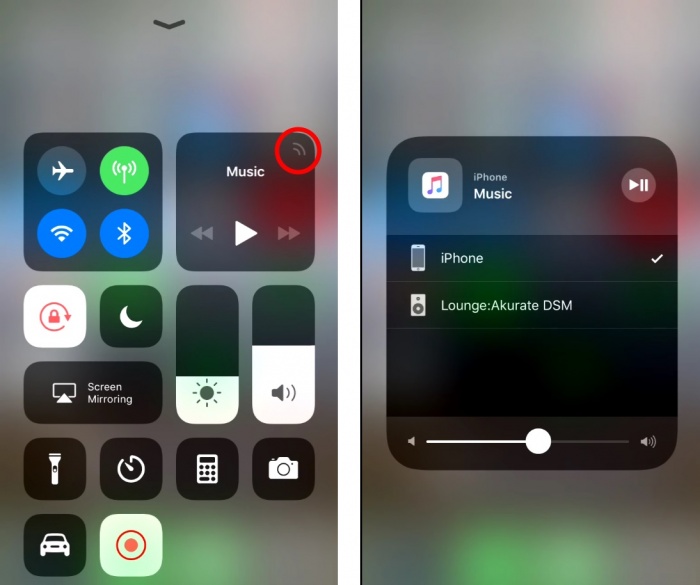Template:FAQ;AIRPLAY1 FAQ
Contents
iPad/iPhone, cannot find Linn DS in Airplay
- First thing to try is power cycle the Linn DS/DSM.(Switch OFF at the power switch, wait 10 seconds, switch ON the power switch and wait 60seconds There may have been something on your network that was blocking the Linn DS/DSM discovery. A power cycle of the Linn DS will normally recover this.
- Sometimes your network/ISP Router camy have lost your Airplay/Bonjour membership. The solution to this is to power cycle your Router, you may have to power cycle your Linn DS/DSM/HUB after this to reconnect to it.
- If you cannot find Airplay option on your iPod/iPhone check below. (The Linn DS/DSM is NOT a screen mirroring device)
IOS10
- The Airplay screen location has moved with IOS10.
- This is now a up-swipe followed by a left-swipe to the Airplay screen
IOS11/12 cannot find Linn DS in Airplay
- The Airplay screen location has moved with IOS11.
- One iPhone this is now a up-swipe, on iPad this is a swipe down from top left of screen. Then select the Airplay icon (highlighted in red). This will open the next screen and select you Linn DS/DSM to Airplay to.
Check Apple for any advice
Click this link https://support.apple.com/en-gb/HT20429 for suggestions by Apple
Airplay/Songcast keeps dropping out on a Wifi connection
This can be a common problem if the Wifi communications to temperamental. The commands from the iPad/Android are sent but lost because communications noise.
You may think that your Wifi is good as it works OK with the internet but this is not the case. (You have have to double click some pages to get them to show, this can be due to poor wifi or some pages are slow in loading, this can be due to poor communications)
REASONS FOR INTERMITTENT OPERATION
Bluetooth interfering with Wifi
Bluetooth uses the same frequency range as typically used Wifi channel. Turn OFF BLUETOOTH on your iPad/iPhone and this should improve the Airplay communications.
IOS 13 Screen time
![]()
IOS13 has a new service call Screen time. This tells you how you are using your device and allows you to limit its use. (typically for kids).
This Screen time service could be limiting your Music Apps bandwidth and operational time playing music. We would recommend that you check the status of this service
- On your iPhone/iPad
- Go to Settings > Screen Time.
- If you never use this Screen Time service then"Turn Off Screen Time"
- if you do use screen time:
Apple devices Wifi settings
require the Wifi to be set-up to a specific configuration or it will otherwise start looking for a Wifi signal that does support this configuration
- Check
Wifi noise
This noise can be generated by Microwave ovens, DECT phones, wireless Video repeater, Taxi Radios, neighbours Wifi etc. so we would suggest checking this with wifi scanner software such as Wifi-Analyzer / Insidder / NetSpot / VIStumbler, this can be used to find out who else is broadcast on the same channel are your Wifi and causing interference.
This allows you to check your Router/WAP Wifi settings and move them to a cleaner channel.
There are two frequencies in use with Wifi, these are 2.4GHz and 5GHz. the 2.4GHz is the typical frequency used, the 5GHz is fairly new so check that your iPad/Android can support this bandwisth before using it.
If you have DECT phones make sure that they are not close (>2M) to your Router or Wifi devices
Routers / Wireless Access Points
Some Routers/WAP devices are very poor with UPnP control, namely Sky and BT. If you have one of these Routers we would suggest adding 'Subnet' Router of one that Linn has tried and works reliably.
On the Wireless Access Points check the DTIM setting. Apple recommends a setting of 3 or higher.
iPad/iPhone cannot see any DS or Library
First try and do a hard reset of your iPhone/iPad, Press AND HOLD both the HOME key and the power button until the Apple symbol appears on the iPhone/iPad display. then retry Kinksy
Wifi Setting check
If you still have issues it has been found that updates to the Apple operating system (IOS 5.1.0) have been found to cause wireless communications issues for any Apple software. We have found that your Wifi device should be setup with
SSID name - A single word with unique name. Encryption Mode: * WPA3 Personal, WPA2/WPA3 Transitional or WPA2 Personal (AES) for Wireless authentication * AES : Wireless encryption Channel width: 2,4GHz band - 20 MHz 5 GHz band - any bandwidth Hidden network - Disabled WMM - Enabled NAT - Enabled Forget the Network' On your iPad, then re-attach it after power cycling the Wifi
device (WAP)
* DTIM: Apple recommends 3 or greater
This should improve all communications to your i-device Apple link Apple link 2
Apple iDevice are not very good at roaming. What this means is if you have Wifi transmitters it will hold on to it last one until the signal is below 1%. SO you could be right beside the other Wifi transmitter and having issues as the iDevice is still connected to the one furthest away. try switching you Wifi Off (or use Flight mode), wait a few seconds and switch on Wifi, this will hopefully jump to the stronger signal.
Check the Router settings
It has been reported that Routers with QOS enables will cause problems. Disable QOS on the Router to see if this improves communications Apple link 3
Check Internet connections
IOS6 appears to check if there is internet access, if it cannot find internet access it will start searching for a WiFI connection with Internet. This jumping around Wifi connections can cause poor communication with the Kinsky software. On the iPad/iPhone turn ON flight mode, then re-enable the Wifi connection. This will stop the iPad/iPhone from searching for Internet access. (This does not affect Browser access to the internet on the iPad/iPhone, only stops the iPad/iPhone for check for software updates)
App check
Other apps running in your iPad/iPhone can cause some issues. Try restarting your iPad/Android and use Kinsky before starting any other apps. This will tell you if any other App is causing a problem.