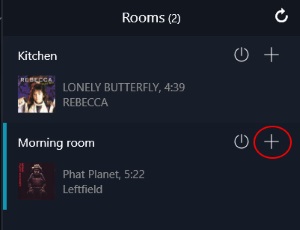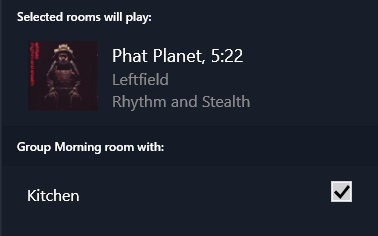Template:Info:Sharing Music with Songcast
Contents
What is Songcast?
Linn Songcast allows you to share the Music playing on your Linn DS/DSM with other Linn DS/DSM's on the same computer network.
This will allow you to share your music with any selected, or all of the rooms in your home with Linn DS/DSM players.
- Note:
- Tthere are Songcast Apps for Windows PC and MAC computers. However, due to recent software security changes in these computer operating systems they may not always work.
- If you want to try this then the software is listed in www.Linn.co.uk with setup instructions Songcast App setup
- Tthere are Songcast Apps for Windows PC and MAC computers. However, due to recent software security changes in these computer operating systems they may not always work.
The technical information
- The Songcast stream contains the raw unprocessed music stream, the metadata information for the Music playing and timing information.
- The raw music data is the same data as received by the sending Linn DS. This maintains the same music stream is processed by ALL Linn DS players, (sender and receivers).
- As this Songcast music stream is untouched this leaves the receiving Linn DS/DSM to do its own volume control.
- Volume, Space Optimisation and Exakt processing, if used, are all performed as a final process to minimise any digital processing.
- The raw music data is the same data as received by the sending Linn DS. This maintains the same music stream is processed by ALL Linn DS players, (sender and receivers).
- The timing information is used to ensure that the Linn DS/DSM players are in sync with the music source.
How to Songcast
Initial Setup
- Your DS must be running Davaar 1 firmware or higher.
- You will require a Davaar compatible Linn Konfig to update and configure your DS
- You will require Davaar compatible control software to control your DS
Using Kinsky
- Insure you have installed Kinsky Davaar
- Select the Songcast source on a DS (similar to Playlist or Radio)
- Select the Songcast sender from the list that you wish to listen to
Using Kazoo
- Open Kazoo
- Select the room you wish to share:
- Click on the Room selection box and press the + button
- Now select the rooms that you want to Songcast to/Group to
- To break up this sharing do the opposite:
- Click on the Room selection box and press the + button
- Now UNselect the rooms that you want to Songcast to/Group to