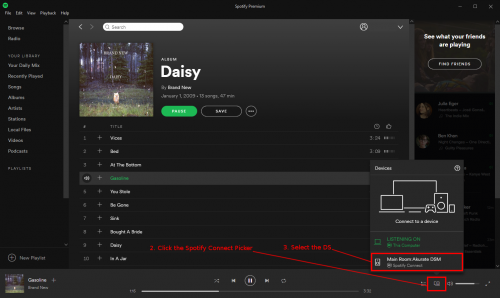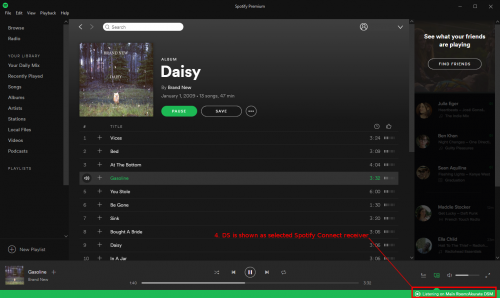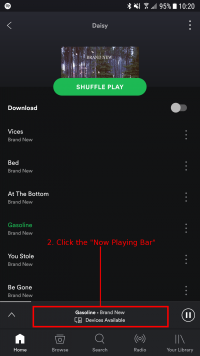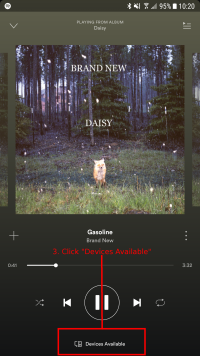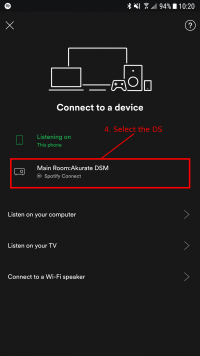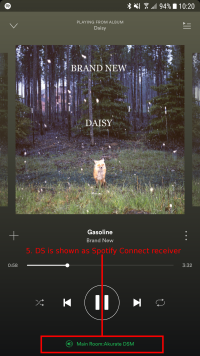Difference between revisions of "SpotifyConnect"
m (Added Spotify cloud comment) |
(→Songcast) |
||
| Line 55: | Line 55: | ||
==Songcast== | ==Songcast== | ||
| − | Due to the response timing required by Spotify, Linn DS sharing this Spotify to other rooms via Songcast | + | Due to the response timing required by Spotify, Linn DS sharing this Spotify to other rooms via Songcast may not be in perfect sync with this Spotify receiving room. <br> |
That is, the Linn DS that is receiving the Spotify audio will always be in sync with the Spotify app. However all of the other rooms that are being Songcasted to will have the same small audio delay compared to the main room.<br> | That is, the Linn DS that is receiving the Spotify audio will always be in sync with the Spotify app. However all of the other rooms that are being Songcasted to will have the same small audio delay compared to the main room.<br> | ||
Note: Songcasting adds a small delay to ensure that all rooms can be in sync with the audio and take into account any irregularities in the incoming stream. (dropped packets, delays in the transmission etc). | Note: Songcasting adds a small delay to ensure that all rooms can be in sync with the audio and take into account any irregularities in the incoming stream. (dropped packets, delays in the transmission etc). | ||
Revision as of 10:49, 27 November 2017
Contents
What Is Spotify Connect?
Spotify Connect allows streaming of Spotify Premium content directly to a DS.
The Spotify apps are used to browse the Spotify music library and control playback of content on the DS. Please note that browsing of the Spotify music library is not supported in the Kazoo control point app, and this task must be performed via the Spotify apps.
Find out more about Spotify Connect here: Spotify Connect.
Spotify provide a video for Spotify Connect here: Spotify Connect Video Guide.
Note that Spotify is a stream directly from the Spotify cloud servers, it is NOT an Airplay or Songcast stream from your Spotify control device. This will allow you to start the Spotify playlist and turn off your control devices,
What Do I Need To Use Spotify Connect?
To use Spotify Connect on a Linn DS, you will need to meet the following requirements:
- A DS running Davaar 4.59.xxx firmware (or greater).
- Be in a country where Spotify Connect is supported. List of supported countries here: Spotify Supported Territories.
- Have a Spotify Premium account. At the time of writing, Spotify Connect works with an individual premium account: Spotify Premium or a family premium account: Spotify Family.
- Have a Spotify app installed on your chosen platform(s) (e.g., iOS, Android, Windows, etc.,), which can be found in the relevant app store for your platform, if supported.
How Do I Use Spotify Connect?
Setup
Desktop App
- Open the Spotify desktop app (i.e., on Windows or Mac).
- Find some music to listen to, and start playing a track.
- Click the icon on the bottom right of the window for the Spotify Connect Picker (the icon of a monitor partially obscured by a speaker). NOTE: If you do not have a Spotify Premium account, or there are no Connect devices available, the Spotify Connect Picker will not be shown.
- A list of available Spotify Connect devices will be shown. Your devices should appear in this list. Select the device you wish to transfer playback to.
- Once selected, a green bar should appear at the bottom of the Spotify app, with text along the lines of the following: Listening on <name of your selected DS>.
- The current Spotify track should now be playing on your DS.
Mobile App
- Open the Spotify mobile app (i.e., on Android or iOS).
- Find some music to listen to, and start playing a track.
- Click on the Now Playing Bar at the bottom of the screen, which is displaying the title of the currently-playing track.
- The Now Playing View will open. Click the bar at the bottom of the screen which is displaying the following text: Devices Available. NOTE: If you do not have a Spotify Premium account, or there are no Connect devices available, the Devices Available bar will not be shown.
- The Spotify Connect View that is now shown should display a list of your devices. Select the DS you wish to transfer playback to.
- Once you have selected the DS, you should be taken back to the Now Playing View. At the bottom of the Spotify app, there should be green text showing the name of your DS.
- The current Spotify track should now be playing on your DS.
Controlling Playback
Spotify Connect playback on a DS can be controlled entirely via the official Spotify apps. There are other ways that playback can be controlled, which are detailed below. However, browsing of the Spotify music library must always be done via the Spotify apps.
The Spotify app does not need to remain open to allow streaming to continue. Music that is in your Spotify play queue will continue to play, until your play queue ends, or you pause the DS directly or via the Spotify apps.
Hardware Controls
Hardware buttons on the DS (where applicable) and IR remotes allow play/pause/next/prev/seek/shuffle/repeat control over a Spotify stream. On mobile apps, the hardware volume buttons on your mobile device (where applicable) can be used to control the volume on your DS while the Spotify app is open.
Software Control Points
The Kazoo control point provides basic controls when on the Spotify source (e.g., play/pause/next/prev/seek/shuffle/repeat), but browsing of Spotify's media library must be done through the official Spotify apps, as noted above.
Songcast
Due to the response timing required by Spotify, Linn DS sharing this Spotify to other rooms via Songcast may not be in perfect sync with this Spotify receiving room.
That is, the Linn DS that is receiving the Spotify audio will always be in sync with the Spotify app. However all of the other rooms that are being Songcasted to will have the same small audio delay compared to the main room.
Note: Songcasting adds a small delay to ensure that all rooms can be in sync with the audio and take into account any irregularities in the incoming stream. (dropped packets, delays in the transmission etc).