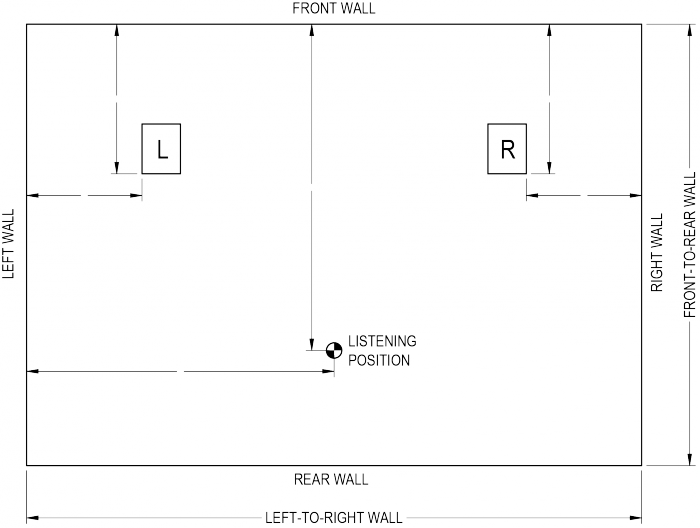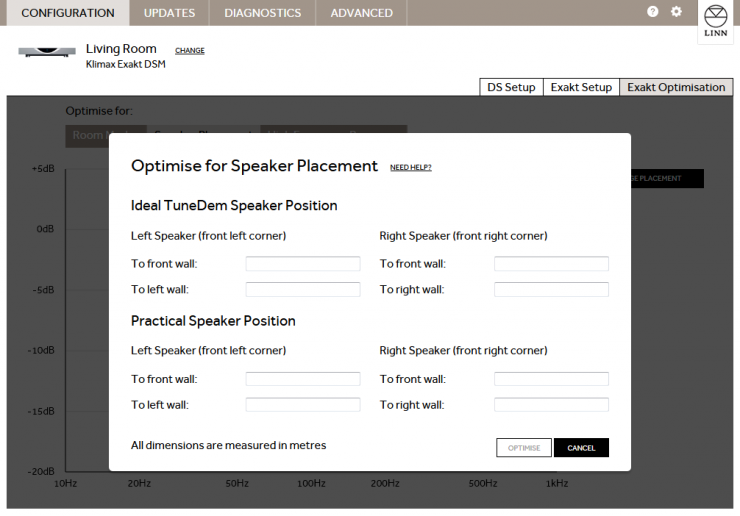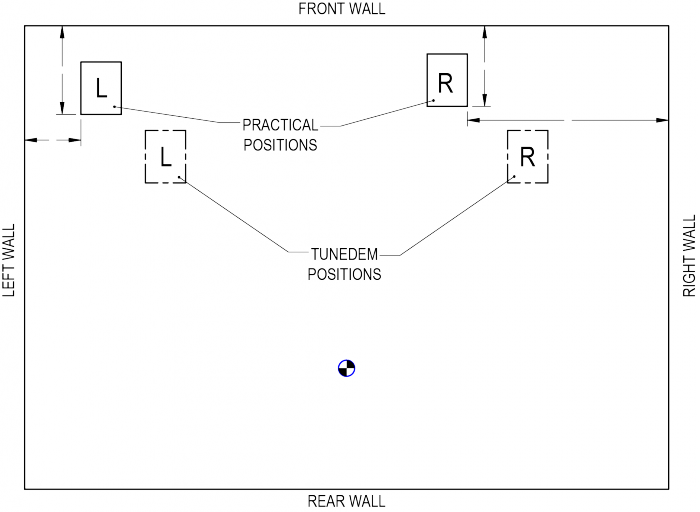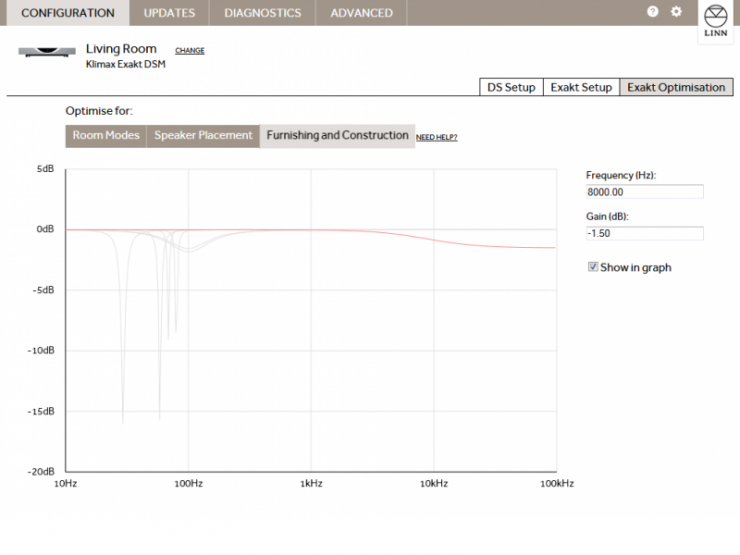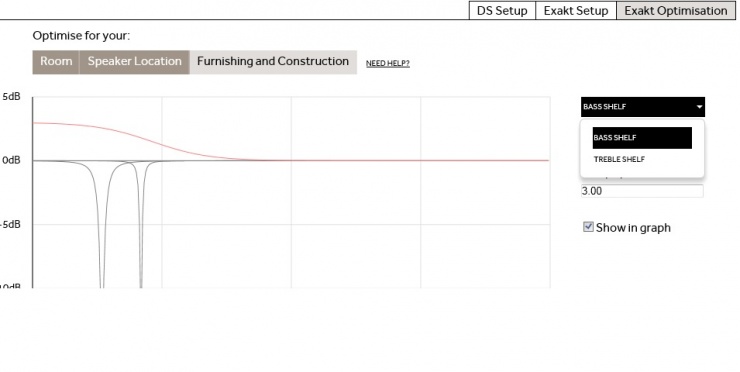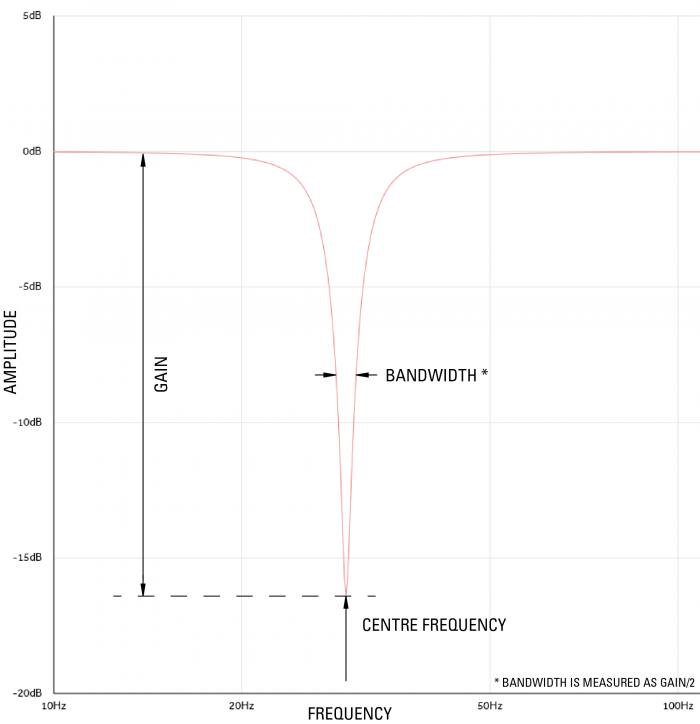Difference between revisions of "Exakt Optimsation"
(→Stage 2: Optimise for Room Modes) |
(→Stage 1: TuneDem) |
||
| (56 intermediate revisions by 3 users not shown) | |||
| Line 1: | Line 1: | ||
= Introduction = | = Introduction = | ||
| − | Exakt Optimisation provides a listener focused view of room optimisation. This means that Exakt compatible products give the listener an | + | Exakt Optimisation provides a listener focused view of room optimisation. This means that Exakt compatible products give the listener an opportunity to greatly improve the listening experience by providing the Exakt products with information about the listening environment. The software inside the Exakt products can then account for the listening environment and compensate accordingly. |
= Overview = | = Overview = | ||
| + | |||
| + | '''Internet connection is required for Konfig and Linn Exakt Products when using Exakt Systems''' | ||
Konfig can optimise for the following acoustic phenomena: | Konfig can optimise for the following acoustic phenomena: | ||
| Line 14: | Line 16: | ||
=== High Frequency Response === | === High Frequency Response === | ||
| − | Each room responds to high frequency (a.k.a. treble) differently. An empty room with marble walls will respond much | + | Each room responds to high frequency (a.k.a. treble) differently. An empty room with marble walls will respond much differently to a room with plasterboard walls and lots of soft furnishings. This stage allows you to optimise according to the high frequency response of your room. |
= Optimisation Process = | = Optimisation Process = | ||
== Stage 1: TuneDem == | == Stage 1: TuneDem == | ||
| − | + | : 1. Using the [http://www.linn.co.uk/tunedem TuneDem] method, determine the ideal speaker location for your room | |
| − | + | : 2. Select your Exakt device in Konfig | |
| − | + | : 3. Click on the '''Space Optimisation''' tab | |
| − | [[File:KonfigExaktTabs. | + | [[File:KonfigExaktTabs.png|740px|Exakt Tabs]] |
== Stage 2: Optimise for Room Modes == | == Stage 2: Optimise for Room Modes == | ||
| + | === Room dimensions === | ||
| + | <br> | ||
| + | Measure the length, width and height of the listening room and note them down. All measurement must be taken in meters.<br><br> | ||
| + | [[File:KonfigExaktOptimisationRoomModesDimensions.png|740px]] | ||
| + | |||
| + | [[File:ExaktRoomMeasurement.png|700px]] | ||
| + | |||
| + | |||
| + | The Exakt room optimisation algorithms are based on the assumption of a largely rectangular room. If the room is slightly non-rectangular (e.g. it has a chimney breast or a bay window) you must decide upon the pertinent dimensions. In general the room dimension should be taken as the distance corresponding to the largest surface area on any given wall. Taking the examples cited above; in the case of the bay window, if the window covers more than half of the wall then measure into the bay window. For the case of the chimney breast, if the chimney covers less than half of the wall surface then measure to the wall either side of the chimney.<br> | ||
| + | If a room is rectangular but has one corner taken up by a partitioned corridor or small anteroom then the larger dimensions should be used.<br> | ||
| + | In the example below, the length will be entered as 6.15m, the width as 4.3m. The inset door and chimney breast (fireplace) account for less than 50% of the side walls so they are ignored and the measurement taken is to the most distant surfaces. The bay window covers more than 50% of the end wall so the length of the room is measured into the window. | ||
| + | |||
| + | |||
| + | [[File:Exakt Opt dim1.jpg]] | ||
| + | <br> | ||
| + | Further discussion of room dimensions, including more complicated room layouts, can be found on the [[Advanced_Exakt_optimisation | Advanced ]] Information page | ||
| + | |||
| + | To enter the Room Dimensions:-<br> | ||
| + | : 1. Click on the '''Room Modes''' optimisation tab. | ||
| + | |||
| + | : 2. Click on '''Change Dimensions'''. | ||
| + | |||
| + | : 3. Enter values for '''Room Dimensions''', '''Listening Position''', and '''Ideal TuneDem Speaker Position''' | ||
| + | |||
| + | :: a. All dimensions must be measured in meters. | ||
| + | :: b. Speaker measurements should be made from the outside front corner. | ||
| + | |||
| + | : 4. Click '''Optimise'''. | ||
| + | |||
| + | : N.B. To remove any Room Mode optimisation from your setup click '''Disable''' . | ||
| + | |||
| + | === Room Modes === | ||
| + | The '''Room Modes''' graph now displayed shows the audio notch filters/Room Modes that are applied to the audio stream before being played back from the speakers.<br> | ||
| + | All of these filters are applied in unison, they are not individual filters that you select to be operation one at a time.<br> | ||
| + | |||
| + | These Exakt "Room Modes"/Notch filters are used to correct room audio reflections from the wall, ceiling, floor and furnishings. These reflections can cause highs and lows in the frequency response, these '''Room Modes''' filters correct these distortions.<br> | ||
| − | + | A large room will have more optimisation filters than a small room. Selecting an individual optimisation filter allows you to modify the centre frequency of the filter, its bandwidth and its gain. | |
| − | + | For regular shaped rectangular rooms of quite hard construction (brick or stone) it is likely that the room mode optimisation is quite accurate and will require little further improvement. Rooms constructed using suspended ceilings or plasterboard partition walls may require alterations to the gain settings of the optimisation filters. The same will be true for rooms with large windows or several doors. | |
| − | |||
| − | |||
| − | |||
| − | [[ | + | ==== Room mode validity ==== |
| + | |||
| + | As a first step it is recommended that the installer check the validity of each room mode filter. Filter redundancy may occur if a room surface is particularly irregular, for example a pitched roof. In this instance no strong standing waves will occur between the floor and ceiling and unnecessary optimisation filters may be produced. | ||
| + | |||
| + | Start with the lowest frequency room mode filter; write down the gain value, then set the value to zero in Konfig. Repeat this for all room mode filters until all have been set to zero. <br> | ||
| + | We suggest that the original and final adjustments are log, e.g. [[Media:Konfig Exakt Room Mode Adjustment.pdf]] | ||
| + | |||
| + | Using the tune-dem re-instate each filter, starting with the lowest frequency, and ensure that each optimisation filter improves the musicality of the system. Remember to include the negative sign when re-applying the filter gain. If re-instating a filter has no audible effect then return the filter’s gain to zero and move to the next filter. | ||
| + | |||
| + | ==== Adjusting Room mode for best sonic performance ==== | ||
| + | |||
| + | Once all required room mode optimisation filters have been established some further optimisation may be achieved by altering the gain of the room mode filters (frequency and bandwidth adjustment are covered in Advanced Information) | ||
| + | <br> | ||
| + | |||
| + | Use a piece of music with an even, melodic bass line. Starting with the lowest frequency room mode filter, increase the gain by 6dB and listen again. Using tune-dem decide if the result is an improvement. If the base line sounds more even, try increasing the gain again. If the bass line sounds less even, then reduce the gain. Increase and decrease the gain in progressively smaller steps until the best result is achieved. | ||
| + | |||
| + | <br> | ||
| + | Move on to the next room mode and repeat. | ||
| + | |||
| + | <br> | ||
| + | Always start with the lowest frequency room mode filter. Low frequencies mask higher frequencies so it will be easier to judge the accuracy of the higher frequency mode filters if the lower frequency filters are correct. | ||
| + | |||
| + | Remember and record the settings on the [[Media:Konfig Exakt Room Mode Adjustment.pdf]] sheet | ||
| + | |||
| + | E.g. Take the difference between the Gain value and zero then half it. Listen to at centre gain plus half value and then minus half value to find the best Gain setting for the tune. Half the value between the two best sound gains and vary this by half again.<br> | ||
| + | |||
| + | ::: Original value -20dB | ||
| + | ::: Try Gain -14dB | ||
| + | :::: If -14dB sounds better try Gain -8db ... If better try Gain -2dB, if worse try Gain -5dB etc | ||
| + | :::: If -14dB sounds worse try Gain -17dB...if better try Gain -18.5dB, if worse try Gain -15.5dB etc | ||
| + | ::: Also try Gain -26dB.... | ||
| + | :::::etc.... | ||
| + | <br><br> | ||
== Stage 3: Optimise for Speaker Placement == | == Stage 3: Optimise for Speaker Placement == | ||
| − | + | You may not be happy with the speakers setup in the Tune-Dem locations setup above. If for reasons of practicality, interior design or aesthetics requirements, the loudspeakers to be placed elsewhere then move the loudspeakers as required and measure the new ‘practical’ loudspeaker positions.<br> | |
| − | |||
| − | |||
| − | |||
| − | |||
| − | [[File: | + | |
| + | [[File:KonfigExaktOptimisationSpeakerPlacementDimensions.png|740px|Speaker Placement Dimensions]] | ||
| + | |||
| + | : 1. Click on the '''Speaker Placement''' optimisation tab. | ||
| + | |||
| + | : 2. Click on '''Change Placement'''. (Do '''NOT''' change the 'ideal' loudspeaker positions.) | ||
| + | |||
| + | : 3. Enter values for '''Practical Speaker Position''' | ||
| + | |||
| + | :: a. All dimensions must be measured in meters. | ||
| + | :: b. Speaker measurements should be made from the outside front corner. | ||
| + | :: c. '''Ideal TuneDem Speaker Position''' measurement's will be pre-populated from Stage 2, no need to change them | ||
| + | |||
| + | : 4. Click '''Optimise'''. | ||
| + | |||
| + | : N.B. To remove any Speaker Placement optimisation from your setup click '''Disable'''. | ||
| + | |||
| + | When Konfig calculates the placement optimisation filters it will disregard any changes you have made to the room mode optimisation and re-calculate the room modes for the new loudspeaker positions. You will need to go back to room mode optimisation and re-apply any previous changes. Use the gain offset values you have written in the room mode adjustment table to re-adjust the room modes. | ||
| + | |||
| + | Remember and record the settings on the [[Media:Konfig Exakt Room Mode Adjustment.pdf]] sheet | ||
| + | |||
| + | [[File:ExaktSpeakerPlacement.png|700px|RoomMeasurement]] | ||
== Stage 4: Optimise for High Frequency Response == | == Stage 4: Optimise for High Frequency Response == | ||
| − | [[File:KonfigExaktOptimisationHighFrequencyResponse.jpg]] | + | [[File:KonfigExaktOptimisationHighFrequencyResponse.png|740px|High Frequency Response]] |
| + | |||
| + | : 1. Click on the '''Furnishing and Construction''' optimisation tab. Then treble shelf | ||
| + | : 2. Enter frequency and gain values as required. (gain limits -2dB to + 2dB) | ||
| + | : N.B. To disable any high frequency response set the gain to 0. | ||
| + | |||
| + | == Stage 5: Optimise for bass response == | ||
| + | |||
| + | [[File:Konfig_Exakt_Bass_shelf.jpg|740px|Bass Response]] | ||
| + | |||
| + | : 1. Click on the '''Furnishing and Construction''' optimisation tab. This stage is the equivalent of a treble shelf. | ||
| + | : 2. Enter frequency and gain values as required. | ||
| + | :: Typical value range: 20Hz-200Hz corner, -6dB > +3dB gain (Keltik -9dB > +3dB) | ||
| + | : N.B. To disable any bass response set the gain to 0. | ||
| + | : Click Show in graph, will show the bass frequency response in RED | ||
| + | |||
| + | == Stage 6: Fine Tune Filter Parameters to Improve Audio Performance == | ||
| + | |||
| + | : 1. Select the '''Room Modes''' optimisation tab | ||
| + | : 2. Each notch filter in the room optimisation graph is represented by a Room Mode (i.e. Room Mode 1, Room Mode 2, etc). | ||
| + | : 3. You can modify a notch filter by selecting it from the drop down box and entering new values. | ||
| + | : 4. Room mode optimisation is based on an idealised rectangular room, so some modifications to these values may be required | ||
| + | : 5. Speaker Placement optimisation is less prone to error, so modifying these values is not recommended | ||
| + | |||
| + | [[File:ExaktFilter.png|700px|RoomMeasurement]] | ||
| − | + | ::* Changing the '''Frequency''' value will shift the notch filter left or right along the x-axis. | |
| − | + | ::* Changing the '''Gain''' value will change the height of the notch filter. | |
| − | + | ::* Changing the '''Bandwidth''' value with change the width of the notch filter. | |
| − | |||
| − | |||
| − | == | + | = Known Restrictions = |
| + | Room optimisation graphs will not be visible if you are running Konfig on Windows XP. This is because Konfig requires IE9 or higher and Windows XP is not compatible with IE9 or higher. | ||
| − | + | Internet access of required for KONFIG AND the Linn Exakt products to allow any loudspeaker measurements, crossover settings and software updates to be downloaded to the system. | |
| − | |||
| − | |||
| − | |||
| − | |||
| − | |||
| − | [[ | + | = '''Advanced''' Exakt optimisation= |
| + | [[Advanced Exakt optimisation| Advanced Exakt optimisation]] | ||
Latest revision as of 09:13, 5 August 2015
Contents
- 1 Introduction
- 2 Overview
- 3 Optimisation Process
- 4 Known Restrictions
- 5 Advanced Exakt optimisation
Introduction
Exakt Optimisation provides a listener focused view of room optimisation. This means that Exakt compatible products give the listener an opportunity to greatly improve the listening experience by providing the Exakt products with information about the listening environment. The software inside the Exakt products can then account for the listening environment and compensate accordingly.
Overview
Internet connection is required for Konfig and Linn Exakt Products when using Exakt Systems
Konfig can optimise for the following acoustic phenomena:
Room Modes
Every room is different, and can therefore be optimised to sound as good as possible. You will need to use the TuneDem method to find the ideal location for your speakers.
Speaker Placement
In practice, the ideal TuneDem location for your speakers is rarely the practical location as well. Not to worry, optimisation will allow the ideal Tune Dem sound to be applied wherever your speakers are located.
High Frequency Response
Each room responds to high frequency (a.k.a. treble) differently. An empty room with marble walls will respond much differently to a room with plasterboard walls and lots of soft furnishings. This stage allows you to optimise according to the high frequency response of your room.
Optimisation Process
Stage 1: TuneDem
- 1. Using the TuneDem method, determine the ideal speaker location for your room
- 2. Select your Exakt device in Konfig
- 3. Click on the Space Optimisation tab
Stage 2: Optimise for Room Modes
Room dimensions
Measure the length, width and height of the listening room and note them down. All measurement must be taken in meters.
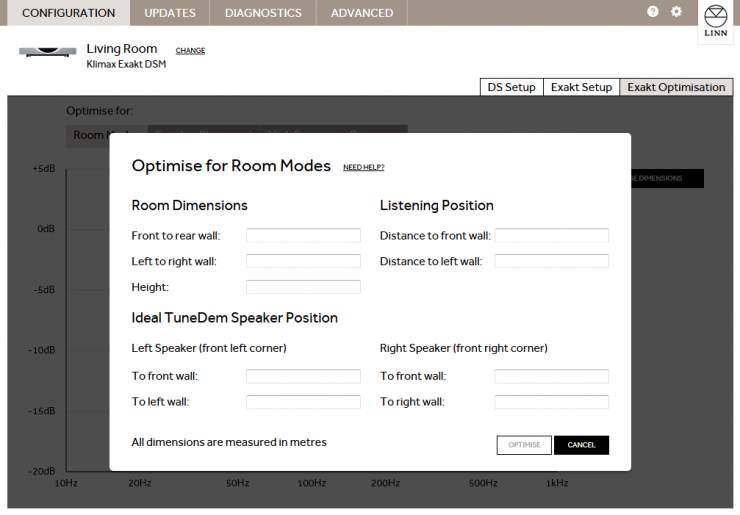
The Exakt room optimisation algorithms are based on the assumption of a largely rectangular room. If the room is slightly non-rectangular (e.g. it has a chimney breast or a bay window) you must decide upon the pertinent dimensions. In general the room dimension should be taken as the distance corresponding to the largest surface area on any given wall. Taking the examples cited above; in the case of the bay window, if the window covers more than half of the wall then measure into the bay window. For the case of the chimney breast, if the chimney covers less than half of the wall surface then measure to the wall either side of the chimney.
If a room is rectangular but has one corner taken up by a partitioned corridor or small anteroom then the larger dimensions should be used.
In the example below, the length will be entered as 6.15m, the width as 4.3m. The inset door and chimney breast (fireplace) account for less than 50% of the side walls so they are ignored and the measurement taken is to the most distant surfaces. The bay window covers more than 50% of the end wall so the length of the room is measured into the window.
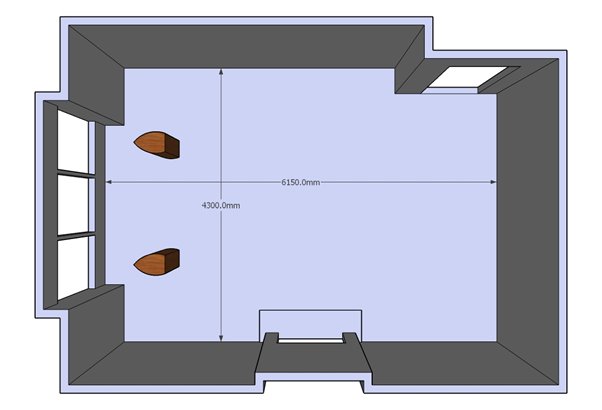
Further discussion of room dimensions, including more complicated room layouts, can be found on the Advanced Information page
To enter the Room Dimensions:-
- 1. Click on the Room Modes optimisation tab.
- 2. Click on Change Dimensions.
- 3. Enter values for Room Dimensions, Listening Position, and Ideal TuneDem Speaker Position
- a. All dimensions must be measured in meters.
- b. Speaker measurements should be made from the outside front corner.
- 4. Click Optimise.
- N.B. To remove any Room Mode optimisation from your setup click Disable .
Room Modes
The Room Modes graph now displayed shows the audio notch filters/Room Modes that are applied to the audio stream before being played back from the speakers.
All of these filters are applied in unison, they are not individual filters that you select to be operation one at a time.
These Exakt "Room Modes"/Notch filters are used to correct room audio reflections from the wall, ceiling, floor and furnishings. These reflections can cause highs and lows in the frequency response, these Room Modes filters correct these distortions.
A large room will have more optimisation filters than a small room. Selecting an individual optimisation filter allows you to modify the centre frequency of the filter, its bandwidth and its gain.
For regular shaped rectangular rooms of quite hard construction (brick or stone) it is likely that the room mode optimisation is quite accurate and will require little further improvement. Rooms constructed using suspended ceilings or plasterboard partition walls may require alterations to the gain settings of the optimisation filters. The same will be true for rooms with large windows or several doors.
Room mode validity
As a first step it is recommended that the installer check the validity of each room mode filter. Filter redundancy may occur if a room surface is particularly irregular, for example a pitched roof. In this instance no strong standing waves will occur between the floor and ceiling and unnecessary optimisation filters may be produced.
Start with the lowest frequency room mode filter; write down the gain value, then set the value to zero in Konfig. Repeat this for all room mode filters until all have been set to zero.
We suggest that the original and final adjustments are log, e.g. Media:Konfig Exakt Room Mode Adjustment.pdf
Using the tune-dem re-instate each filter, starting with the lowest frequency, and ensure that each optimisation filter improves the musicality of the system. Remember to include the negative sign when re-applying the filter gain. If re-instating a filter has no audible effect then return the filter’s gain to zero and move to the next filter.
Adjusting Room mode for best sonic performance
Once all required room mode optimisation filters have been established some further optimisation may be achieved by altering the gain of the room mode filters (frequency and bandwidth adjustment are covered in Advanced Information)
Use a piece of music with an even, melodic bass line. Starting with the lowest frequency room mode filter, increase the gain by 6dB and listen again. Using tune-dem decide if the result is an improvement. If the base line sounds more even, try increasing the gain again. If the bass line sounds less even, then reduce the gain. Increase and decrease the gain in progressively smaller steps until the best result is achieved.
Move on to the next room mode and repeat.
Always start with the lowest frequency room mode filter. Low frequencies mask higher frequencies so it will be easier to judge the accuracy of the higher frequency mode filters if the lower frequency filters are correct.
Remember and record the settings on the Media:Konfig Exakt Room Mode Adjustment.pdf sheet
E.g. Take the difference between the Gain value and zero then half it. Listen to at centre gain plus half value and then minus half value to find the best Gain setting for the tune. Half the value between the two best sound gains and vary this by half again.
- Original value -20dB
- Try Gain -14dB
- If -14dB sounds better try Gain -8db ... If better try Gain -2dB, if worse try Gain -5dB etc
- If -14dB sounds worse try Gain -17dB...if better try Gain -18.5dB, if worse try Gain -15.5dB etc
- Also try Gain -26dB....
- etc....
Stage 3: Optimise for Speaker Placement
You may not be happy with the speakers setup in the Tune-Dem locations setup above. If for reasons of practicality, interior design or aesthetics requirements, the loudspeakers to be placed elsewhere then move the loudspeakers as required and measure the new ‘practical’ loudspeaker positions.
- 1. Click on the Speaker Placement optimisation tab.
- 2. Click on Change Placement. (Do NOT change the 'ideal' loudspeaker positions.)
- 3. Enter values for Practical Speaker Position
- a. All dimensions must be measured in meters.
- b. Speaker measurements should be made from the outside front corner.
- c. Ideal TuneDem Speaker Position measurement's will be pre-populated from Stage 2, no need to change them
- 4. Click Optimise.
- N.B. To remove any Speaker Placement optimisation from your setup click Disable.
When Konfig calculates the placement optimisation filters it will disregard any changes you have made to the room mode optimisation and re-calculate the room modes for the new loudspeaker positions. You will need to go back to room mode optimisation and re-apply any previous changes. Use the gain offset values you have written in the room mode adjustment table to re-adjust the room modes.
Remember and record the settings on the Media:Konfig Exakt Room Mode Adjustment.pdf sheet
Stage 4: Optimise for High Frequency Response
- 1. Click on the Furnishing and Construction optimisation tab. Then treble shelf
- 2. Enter frequency and gain values as required. (gain limits -2dB to + 2dB)
- N.B. To disable any high frequency response set the gain to 0.
Stage 5: Optimise for bass response
- 1. Click on the Furnishing and Construction optimisation tab. This stage is the equivalent of a treble shelf.
- 2. Enter frequency and gain values as required.
- Typical value range: 20Hz-200Hz corner, -6dB > +3dB gain (Keltik -9dB > +3dB)
- N.B. To disable any bass response set the gain to 0.
- Click Show in graph, will show the bass frequency response in RED
Stage 6: Fine Tune Filter Parameters to Improve Audio Performance
- 1. Select the Room Modes optimisation tab
- 2. Each notch filter in the room optimisation graph is represented by a Room Mode (i.e. Room Mode 1, Room Mode 2, etc).
- 3. You can modify a notch filter by selecting it from the drop down box and entering new values.
- 4. Room mode optimisation is based on an idealised rectangular room, so some modifications to these values may be required
- 5. Speaker Placement optimisation is less prone to error, so modifying these values is not recommended
- Changing the Frequency value will shift the notch filter left or right along the x-axis.
- Changing the Gain value will change the height of the notch filter.
- Changing the Bandwidth value with change the width of the notch filter.
Known Restrictions
Room optimisation graphs will not be visible if you are running Konfig on Windows XP. This is because Konfig requires IE9 or higher and Windows XP is not compatible with IE9 or higher.
Internet access of required for KONFIG AND the Linn Exakt products to allow any loudspeaker measurements, crossover settings and software updates to be downloaded to the system.