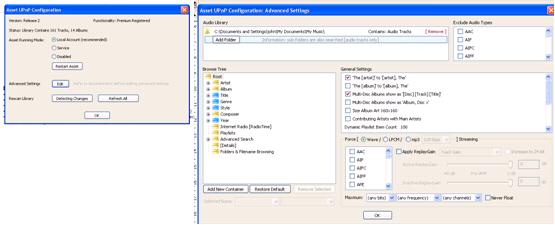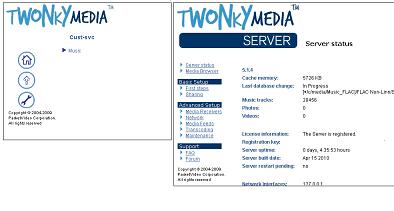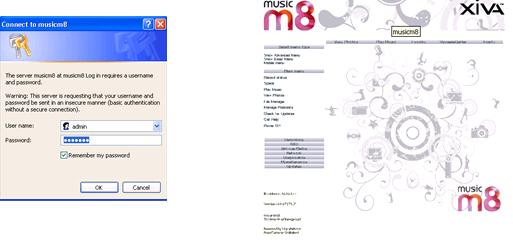Difference between revisions of "Media Servers"
m |
m |
||
| Line 13: | Line 13: | ||
* [http://oss.linn.co.uk/trac/wiki/KazooServerManual Linn Kazoo Server User Guide click <u>here</u>] | * [http://oss.linn.co.uk/trac/wiki/KazooServerManual Linn Kazoo Server User Guide click <u>here</u>] | ||
</div> | </div> | ||
| + | |||
| + | ==MinimServer== | ||
| + | <div class="toccolours"> | ||
| + | :[http://minimserver.com/index.html MinimServer]: | ||
| + | |||
| + | :: '''Windows''',<br> | ||
| + | :: '''MAC''',<br> | ||
| + | :: '''QNAP NAS'''<br> | ||
| + | :: '''ASUS NAS''',<br> | ||
| + | :: '''SYNOLOGY''',<br> | ||
| + | ::& '''Netgear''' | ||
| + | |||
| + | :[[MinimServer Sample setup]] | ||
| + | ::Note: December 2019 | ||
| + | ::: This is being/has been replaced by Minimserver2. Existing installations of MinimServer will continue to work indefinitely, but will no longer be updated with new features. At some point, the expiry date for the current version of MinimStreamer will not be extended further and existing installations of MinimStreamer will expire and will no longer work. This expiry will not happen until MinimServer 2 and MinimStreamer 2 are available for all platforms that are currently supported by MinimServer. Check the MinimServer website for more information | ||
| + | </div> | ||
| + | |||
| + | |||
| + | ==MinimServer2== | ||
| + | <div class="toccolours"> | ||
| + | :[https://minimserver.com/minimserver2 MinimServer2]: | ||
| + | This is an evolution of Minimserver that is now an available in three licenced versions. Check the above link for more information on this. | ||
| + | </div> | ||
| + | |||
==Asset UPnP == | ==Asset UPnP == | ||
| Line 137: | Line 161: | ||
</div> | </div> | ||
| − | |||
| − | |||
| − | |||
| − | |||
| − | |||
| − | |||
| − | |||
| − | |||
| − | |||
| − | |||
| − | |||
| − | |||
| − | |||
| − | |||
| − | |||
| − | |||
| − | |||
| − | |||
| − | |||
| − | |||
| − | |||
| − | |||
==SERVIIO== | ==SERVIIO== | ||
Revision as of 10:43, 26 April 2024
Contents
UPnP Media servers
UPnP media servers manage and present, or serve, the music onto the network for the Linn DS to play. Most NAS devices come with a UPnP media server preinstalled. If you are using a UPnP media server that is not listed here, check that it can support stereo LAC audio files, (some UPnP/DLNA Media Servers will only support MP3 style files)
We advise that your DHCP server reserves the NAS/UPnP Media Server address. This is to ensure that the IP address is secure with use with some UPnP control devices. (Pronto, Crestron etc)
Linn Kazoo Server
- This can be installed on:
- Windows PC (2000, XP, Vista, Win7/8/10/11),
- MAC OSX and
- QNAP
- Windows PC (2000, XP, Vista, Win7/8/10/11),
MinimServer
- Windows,
- MAC,
- QNAP NAS
- ASUS NAS,
- SYNOLOGY,
- & Netgear
- Windows,
- MinimServer Sample setup
- Note: December 2019
- This is being/has been replaced by Minimserver2. Existing installations of MinimServer will continue to work indefinitely, but will no longer be updated with new features. At some point, the expiry date for the current version of MinimStreamer will not be extended further and existing installations of MinimStreamer will expire and will no longer work. This expiry will not happen until MinimServer 2 and MinimStreamer 2 are available for all platforms that are currently supported by MinimServer. Check the MinimServer website for more information
- Note: December 2019
MinimServer2
This is an evolution of Minimserver that is now an available in three licenced versions. Check the above link for more information on this.
Asset UPnP
Asset UPnP can be used on:
- Windows Home Servers (WHS),
- Windows PC (2000, XP, Vista, Win7/8/10),
- MAC OSX,
- QNAP,
- Linux and
- Raspberry-Pi
The Music tree can be edited within this application
1. Once installed, open “Asset UPnP Configuration” (All Programs)
2. Press “Edit” button.
3. In the Audio Library section click “Add Folder” Then Browse to your music library.
4. You may want to add “Folders & Filename Browsing” to the “Browse Tree” Add New Container
5. Select “Folder & Filename Browsing”
6. Click OK - Refresh All then OK again
PLEX
Plex can be used on:
- Windows PC,
- MAC OSX,
- Asustor, QNAP" and other Linux FreeBSD devices
TwonkyMedia
Twonky can be used on:
- Windows PC,
- MAC OSX,
- Linux PC’s and some NAS devices.
Note: TwonkyMedia is not supported by QNAP on QNAP firmware QTS4.3 and later. You need to buy a licence and update from Twonky Downloads V8.4 (QNAPx86_64)
TWONKY ISSUES
Twonky Media music greyed out or will not play
- If you are looking at the Music and the Music cannot be added to the Playlist or is grayed out. But you may if you go to a PC/Mac and this does allow the same Music (or vice-versa) you will probably also using Twonkymedia.
- The solution is to go in the Twonky Settings > Advanced > Media receivers and RESET LIST. Now retry the iPad Kazoo and it will probably now work.
Twonky4. Twonky5 and Twonky6
The Music tree can only be easily edited in Twonky4. Twonky5 and Twonky6 require XML file editing.
1. Once opened, select the Spanner icon, this will open the Twonky configuration
2. Click on “first steps” – change to “Advanced default navigation” Save changes.
3. Click on “Sharing”, in the Content locations section, select the “Browse” button to select your Music location
4. Change “Rescan in minutes” to 0. This means that a manual scan has to be promoted when any media is added. (This can normally be initiated by a desktop shortcut with “http://<Your_NAS_IP>:9000/rpc/rescan”)
5. Save Changes. Go back to “first steps” tab and click “Restart” tab and wait for the server to restart
6. Click on “Maintenance” and “Rebuild database”. Twonky will now start from scratch and build the database ready for the DS to use.
7. Close out of Twonkymedia
Twonky 7 & 8
Twonky 7&8 can be changed using the Tree navigational Builder within Setup.
1. Once opened, select the Settings icon, this will open the Twonky configuration
2. Click on “Advanced” and Change “Rescan internal” to 0. This means that a manual scan has to be promoted when any media is added. (This can normally be initiated by a desktop shortcut with “http://<Your_NAS_IP>:9000/rpc/rescan”)
3. Click on “Sharing”, in the Content locations section, select the “Browse” button to select your Music location
4. Check that under Devices, get more detail and check your PC/Mac/iPhone/iPad have been selected as either "Generic Media Receiver" or "Linn Kinsky Desktop control point" with your Music tree selection.
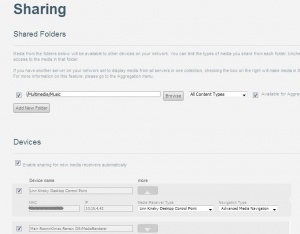
5. Save Changes. Go back to “first steps” tab and click “Restart” tab and wait for the server to restart
6. Click on “Maintenance” and “Rebuild database”. Twonky will now start from scratch and build the database ready for the DS to use.
7. Close out of Twonkymedia
Xiva Music M8
1. Plug Music M8 into your router via Cat5 cable and turn on,
2. Wait until booted and type “musicm8” into Internet Explorer on your PC
3. Music M8 web interface should appear. User is “admin” Password is “musicm8”
4. Go to Recording tab -Encoder options. Set to FLAC or FLAC & MP3 (if you want to dual rip)
5. Go to Recording tab - Metadata options, Tick bottom box. And choose if you want the disc to eject if no metadata found. If you leave this unticked, it will number the disc and tracks.
6. Go to Twonky Tab (across top) Click on the Tools tab (Twonkymedia settings)
7. Click on “first steps” – change to “Advanced default navigation” Save changes.
8. Click on “Sharing” to Change “Rescan in minutes” to 0. This means that a manual scan has to be promoted when any media is added. (This can normally be initiated by a desktop shortcut with “http://<Your_NAS_IP>:9000/rpc/rescan”)
9. Save Changes. Go back to “first steps” tab and click “Restart” tab.
10. Close out of Music, M8.
ELyric
ELyric, Windows PC & MAC (no longer supported by PS Audio)
Squeezebox Server
- My Squeezebox,
- Windows,
- MAC,
- Linux
- & ReadyNAS
- Windows,
SERVIIO
- Serviio:
- Melco EX series,
- Melco EX series,
JAMCAST
- Jamcast, Windows UPnP Media Server (up to version Version 2.3.5.457)
- Later versions will only broadcast PC audio
- Windows only,