Difference between revisions of "Template:Archive:Debug:Crestron Driver"
m (→Detailed trace information for ticket support) |
m (Yoda moved page Template:Debug:Crestron Driver to Template:Archive:Debug:Crestron Driver without leaving a redirect: Old version) |
||
| (6 intermediate revisions by the same user not shown) | |||
| Line 12: | Line 12: | ||
:::* <b><big>GATEWAY IP:</big></b> | :::* <b><big>GATEWAY IP:</big></b> | ||
:::: * This is <nowiki> "" </nowiki> by default. This allows the Crestron App to automatically find a Linn Kazoo Server running the Gateway Service. | :::: * This is <nowiki> "" </nowiki> by default. This allows the Crestron App to automatically find a Linn Kazoo Server running the Gateway Service. | ||
| − | :::: * Only add the Kazoo Server IP/Gateway IP address if this is a static address | + | :::: * <u>Only add the Kazoo Server IP/Gateway IP address if this is configured with a static address</u> |
| − | :::* <b><big>GATEWAY PORT:</big></b> Leave with the DEFAULT <b> "" </b>. this should only be change in special circumstances. | + | :::* <b><big>GATEWAY PORT:</big></b> Leave with the DEFAULT <b> "" </b>, only change this if you have defined a GATEWAY IP, then this should be "4100". this should only be change in special circumstances. |
<!--:::* To discover the Linn gateway currently connected to Crestron, send <b>Gateway –status</b> to the <big>‘ControlPoint_Rx’</big>input. --> | <!--:::* To discover the Linn gateway currently connected to Crestron, send <b>Gateway –status</b> to the <big>‘ControlPoint_Rx’</big>input. --> | ||
:::* <b><big>LINN DEVICE</big></b> The NAME of the Linn DS/DSM. When left in default this allows you to select the Linn DS/DSM to you to control from the Crestron Touchpanel. | :::* <b><big>LINN DEVICE</big></b> The NAME of the Linn DS/DSM. When left in default this allows you to select the Linn DS/DSM to you to control from the Crestron Touchpanel. | ||
| − | ::for more setup information check [https://docs.linn.co.uk/wiki/images/f/fb/LinnDS_Crestron_UserGuide.pdf Linn DS Crestron UserGuide] | + | ::for more setup information check [https://docs.linn.co.uk/wiki/images/f/fb/LinnDS_Crestron_UserGuide.pdf Linn DS Crestron UserGuide] |
| Line 24: | Line 24: | ||
| − | :* Check the <b>Davaar firmware version</b> of the Linn DS/DSM | + | :* Check the <b>Davaar firmware version</b> of the Linn DS/DSM is the latest release version using [[Konfig]] |
| − | + | ---- | |
| − | |||
====Issues==== | ====Issues==== | ||
=====<u>Crestron Touchpanel reporting "Not Connected"</u>===== | =====<u>Crestron Touchpanel reporting "Not Connected"</u>===== | ||
:The Crestron processor is not getting any communications from the Kazoo Server Gateway. It originally had a connection but this has been lost. | :The Crestron processor is not getting any communications from the Kazoo Server Gateway. It originally had a connection but this has been lost. | ||
| − | |||
=====<u>Crestron Touchpanel reporting "STARTING - NOT CONNECTED TO GATEWAY"</u>===== | =====<u>Crestron Touchpanel reporting "STARTING - NOT CONNECTED TO GATEWAY"</u>===== | ||
| Line 60: | Line 58: | ||
:1. Open your project in SIMPL Windows | :1. Open your project in SIMPL Windows | ||
:2. Choose File > Create Archive… | :2. Choose File > Create Archive… | ||
| + | <br> | ||
| + | ;If you are asked to provide an KAZOO SERVER GATEWAY LOG…. | ||
| + | {{:Debug:Get Kazoo Server Gateway Logs}} | ||
Latest revision as of 14:32, 8 February 2023
Contents
Crestron Debug
Initial checks
- Check Kazoo server is the latest, preferably V4.10.4 or later.
- V4.9.35 will work but may be slower and also cause issues with Kustom DSM volume and Mute states.
- Make sure that Kazoo Server is running permanently and GATEWAY option is enabled.
- Make sure that Kazoo Server is running permanently and GATEWAY option is enabled.
- Is the correct Kazoo Server defined in the Linn_DS_ControlPoint_Media_Player_Application"?
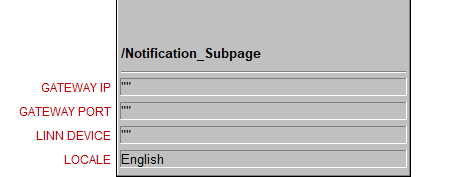
- GATEWAY IP:
- * This is "" by default. This allows the Crestron App to automatically find a Linn Kazoo Server running the Gateway Service.
- * Only add the Kazoo Server IP/Gateway IP address if this is configured with a static address
- GATEWAY PORT: Leave with the DEFAULT "" , only change this if you have defined a GATEWAY IP, then this should be "4100". this should only be change in special circumstances.
- LINN DEVICE The NAME of the Linn DS/DSM. When left in default this allows you to select the Linn DS/DSM to you to control from the Crestron Touchpanel.
- for more setup information check Linn DS Crestron UserGuide
- Check the version of Crestron driver that is used.
- Crestron have updated from V36/37 to V67 (Jan 2020) prefer using V67
- Check the Davaar firmware version of the Linn DS/DSM is the latest release version using Konfig
Issues
Crestron Touchpanel reporting "Not Connected"
- The Crestron processor is not getting any communications from the Kazoo Server Gateway. It originally had a connection but this has been lost.
Crestron Touchpanel reporting "STARTING - NOT CONNECTED TO GATEWAY"
- The Crestron processor is starting up and not getting any communications from the Kazoo Server Gateway.
Rooms are being listed that are turned off
- This is a known issue only with the Kustom DSM.
Detailed trace information for support
- If you are asked to provide a DEBUG TRACE….
- 1. Open Crestron Toolbox and connect to the Crestron processor using the Text Console
- 2. Type USERPROGCMD "debug -all -on"
- 3. Open the SIMPL Debugger and Connect to the Crestron processor
- 4. Reproduce the problem a few times
- 5. Choose SIMPL Debugger > Logging > Save Current….
- 6. Click OK
- If you are asked to provide an ERROR LOG….
- 1. Open Crestron Toolbox and connect to the Crestron processor using the Text Console
- 2. Type ERRLOG
- 3. Copy any errors from the log into your support ticket
- Note: It is preferable to clear any errors on the processor before uploading your program (to do this type CLEAR)
- If you are asked to provide a PROJECT ARCHIVE….
- 1. Open your project in SIMPL Windows
- 2. Choose File > Create Archive…
- If you are asked to provide an KAZOO SERVER GATEWAY LOG….
- If all of these are visible the next step is with the Kazoo Server Gateway V4.10.XX or later
- 1. Go into Kazoo Server settings and ENABLE "Verbose Logging"
- 2. Go into web-browser and type Kazoo Server IP address followed by :4000/dm/logs
- e.g. for Kazoo server on IP 192.168.2.27, type → http://192.168.2.27:4000/dm/logs
- Click on [SHOW] this will show the Gateway logs down to Network Logs:.
- If you do any actions this page will need to be REFRESHED (f5) and [SHOW] reselected
- 3. To get the full logs for each days activity
Windows 10: File Explorer → C:\ProgramData\KazooServer\Logs\Application OSX: Go to Folder → /Users/Shared/KazooServer/Logs/Application QNAP: File Station → Home > .config > Linn > Kazoo Server > Logs > Application
- for QNAP: File Station - Settings and enable: "Show hidden folders on NAS" to see the .config folder