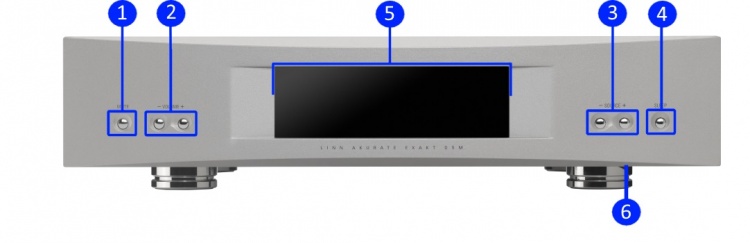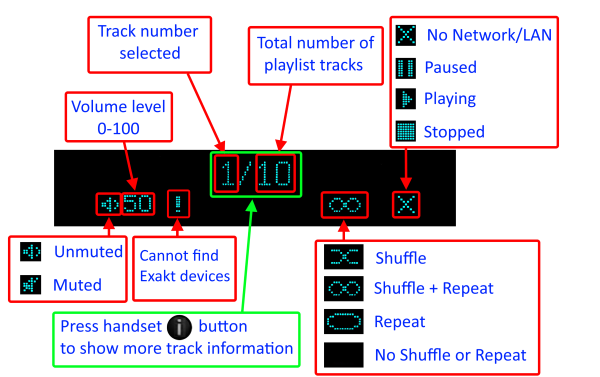Difference between revisions of "Akurate System Hub"
m (→Back Panel) |
m (→Network Setup) |
||
| Line 53: | Line 53: | ||
== '''Network Setup''' == | == '''Network Setup''' == | ||
| − | + | {{General:DS_Network_system}} | |
| − | |||
| − | |||
| − | |||
| − | |||
| − | |||
== '''Front Panel Connections''' == | == '''Front Panel Connections''' == | ||
Revision as of 15:27, 20 November 2020
Contents
Getting Started
Product info
- Product Name: Akurate System Hub (Variant 2018, HDMI 2)
- Date of Introduction: Sept 2018
- Type: Integrated digital music player and preamplifier
Hardware Upgrades
Note: It should be noted that this upgrade information may at times be out of date and should not be used as a current list of what upgrades are available
Support
Latest software
Details of latest Product release software
Manuals
Third Party Software Copyright
Network Setup
Front Panel Connections
- MUTE BUTTON - Mutes/unmutes the audio
- VOLUME ADJUST BUTTONS - Changes the volume up/down
- SOURCE SELECT BUTTONS - Changes to the previous/next source
- SLEEP BUTTON - Brings the unit in/out of sleep mode
- FRONT PANEL DISPLAY
- POWER SWITCH- Switches the power on/off
If you wish to use headphones we would suggest using a headphone amplifier that can take either Toslink or SPDIF from the Akurate Exakt DSM Toslink/SPDIF outputs.
Back Panel
- MAINS INPUT - To connect to the mains electricity supply.
- FALLBACK - To put the device into Fallback mode (used when reprogramming)
- ETHERNET - To connect to a network (100Base-T)
- EXAKT LINK - To connect to Exakt compatible devices (Exaktbox, Exakt Speakers, Urika II etc)
- ANALOGUE INPUT 1 (XLR, line level) - To connect sources with balanced (XLR) outputs.
- ANALOGUE INPUTS 2&3 (RCA, phono/line level) - To connect a turntable or line level source with unbalanced (RCA) outputs1. (Default MC phono)
- PHONO GROUND - To connect to a turntable grounding terminal.
- ANALOGUE OUTPUTS - Not available
- ANALOGUE OUTPUTS - Not available
- DIGITAL INPUTS (Spdif) - To connect sources with Spdif (RCA) digital outputs.
- DIGITAL OUTPUT (Spdif) - To connect to an external DAC or computer that has an Spdif digital input.
- DIGITAL INPUTS (Toslink) - To connect sources with Toslink (optical) digital outputs.
- DIGITAL OUTPUT (Toslink) - To connect to an external DAC or computer that has a Toslink (optical) digital input.
- HDMI INPUTS - To connect sources with 1.4 & 2.02 HDMI outputs.
- HDMI OUTPUT/ARC - To connect to a display device with 1.4 & 2.02 HDMI inputs.
- EARTH GROUND - To connect to an earthing terminal if no mains earth is available or to join to the earths of other products in the system to improve performance in areas of poor/noisy electrical earth conditions.
1 Input 3 is a configurable input, which is factory set as a moving coil phono input for connection to turntables. This can be changed by a Linn dealer to a moving magnet phono input or a line-level input.
2 Supports HDCP 2.2 up to and including 60Hz UHD. We recommend using HDMI Certified cables
LED Status
Each of the Exakt Link ports have two status LED's. The function of these LED's is given below:
|
LED |
OFF |
ON |
Flash / Blink |
| LED0 | Link Port Disabled | Link Port Enabled | n/a |
| LED1 | No Link | Product Discovered | Activity |
Installation
Please read the following carefully before installing the unit in your system – your unit may need to be reconfigured by your Linn retailer.
Exakt options
Exakt usage with the Akurate Exakt DSM can be found in Akurate_Exakt_System
Front display information
Key points
- "No Network/LAN" indicates that the Linn DS/DSM/HUB does not have a live computer network connection. This can simply be that the cable is loose or that your computer network/LAN is off/not connected.
!
indicates that the Linn DS/DSM/HUB is expecting to see all of the pre-configured Exakt devices, (Exakt speakers, Exakrbox.., Urika-II) connected but it cannot see them. This is typically because the Exakt devices are physically disconnected from the Exakt-link network, they physically have no power going to them or the Linn DS/DSM/HUB has prevously been configured for these products but have not been removed from its setup.
FAQ's
Check:
For further assistance, try our customer support pages