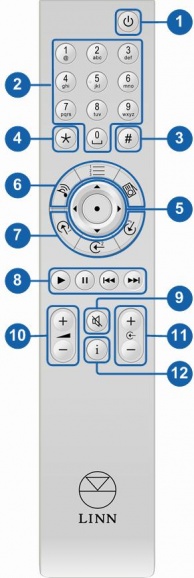Difference between revisions of "REM 020"
(→Basic Functions) |
(→Basic Functions) |
||
| Line 22: | Line 22: | ||
# '''#''' - Press and hold for 2 seconds for HELP information | # '''#''' - Press and hold for 2 seconds for HELP information | ||
#:e.g. IP address, MAC etc. | #:e.g. IP address, MAC etc. | ||
| − | # '''*''' | + | # '''*''' |
| + | ::* press and release followed by a number to select an input | ||
| + | ::* press and hold to toggle Shuffle state | ||
# '''NAVIGATION / SELECT''' - Up / down / left /right / enter keys for playlist navigation. | # '''NAVIGATION / SELECT''' - Up / down / left /right / enter keys for playlist navigation. | ||
#:*Left and right keys will seek through tracks during playback | #:*Left and right keys will seek through tracks during playback | ||
| Line 38: | Line 40: | ||
::*Press and release - toggles different display modes e.g. track | ::*Press and release - toggles different display modes e.g. track | ||
:::number, bit rate etc | :::number, bit rate etc | ||
| + | ::*Press and hold - scrolls the current track playing | ||
<BR> | <BR> | ||
Revision as of 12:17, 29 March 2017
Operation with Linn DS/DSM
The following functionality is available on Linn DSM devices with Infra-Red (IR) control. If IR is not currently enabled on the Linn DSM then this can be done via Linn Konfig.
This IR handset can be used with ALL Linn DS/DSM products. Some functionality is configured by Linn Konfig.
To Enable IR
- Open Konfig
- Select the Linn DS/DSM
- Select the Configuration tab
- Set Handset Commands Accepted to All or CD depending on user requirement
Basic Functions
- SLEEP - Will put the unit into / out of Sleep mode.
- NUMERICAL KEYS - Numerical input.
- # - Press and hold for 2 seconds for HELP information
- e.g. IP address, MAC etc.
- *
- press and release followed by a number to select an input
- press and hold to toggle Shuffle state
- NAVIGATION / SELECT - Up / down / left /right / enter keys for playlist navigation.
- Left and right keys will seek through tracks during playback
- DS SOURCE SELECTION - For switching between "Songcast",
- "Playlist" and "Radio" sources on your DSM.
- INPUT SOURCE SELECTION - Direct source selection buttons,
- see below for default settings and how to change them.
- TRANSPORT CONTROLS - Play, pause, skip forward, skip back.
- Press and hold pause will stop playback
- MUTE - To mute / unmute volume.
- VOLUME + , - - Volume + , -.
- SOURCE + , - - Source + , -.
- INFORMATION - changes information displayed on the DSM
- front panel
- Press and release - toggles different display modes e.g. track
- number, bit rate etc
- Press and hold - scrolls the current track playing
Direct Source Selection
For Linn DSM/DSI products and Akurate Kontrol/1
If you are using an Akurate Kontrol/1 and a Linn DS, when you select the Playlist, Radio & Songcast buttons, you will have to select the Linn DS on the Akurate Kontrol/1 from the direct source selection buttons.
The default settings for the direct source selection buttons is shown below.
| Product | Source 1 | Source 2 | Source 3 | |
| Klimax DSM | hdmi 1 | hdmi 2 | hdmi 3 | |
| Akurate DSM | hdmi 1 | hdmi 2 | hdmi 3 | |
| Majik DSM | tos 1 | tos 2 | tos 3 |
|
These settings can be changed either with the handset or using Linn Konfig.
Using the handset
Using Konfig
- Open Konfig and select the unit you want to update
- Open the Configuration tab
- Scroll down to the section Slimline Handset
- Highlight the Input button you wish to change and then select the source from the drop down list.
LIP-SYNC
From Linn DSM software Davaar12, the Linn DSM can have up to five Lip-Sync "delay presets"
- Select the external source that has lip-sync ( Konfig > Sources > Delay mode - Variable)
- Using the Numerical keys, press the number of the Lip-Sync "Delay Preset" (Set in Konfig > Delay Presets. Value options 1,2,3,4 & 5)
- You can now increment/decrement the Lip-sync delays in 5mS steps using the cursor keys. (If you have changed the Lip-sync delay using the cursor keys then this new value is saved within that "Delay preset")
The Lip-sync delay is adjustable from 100mSec-2Sec