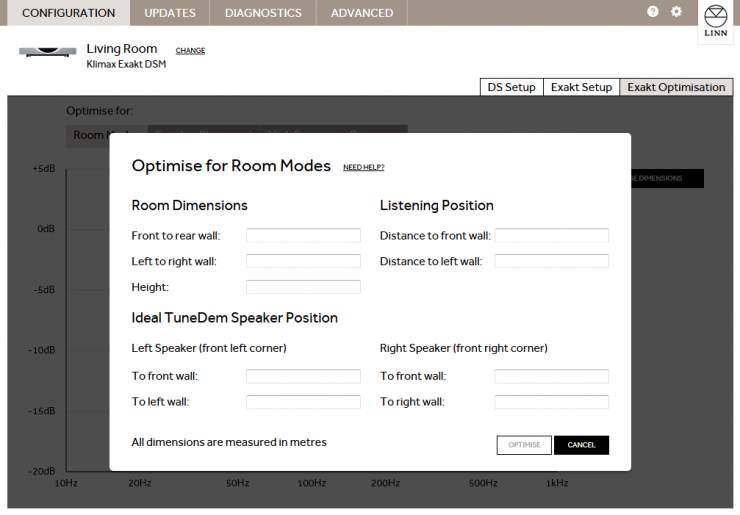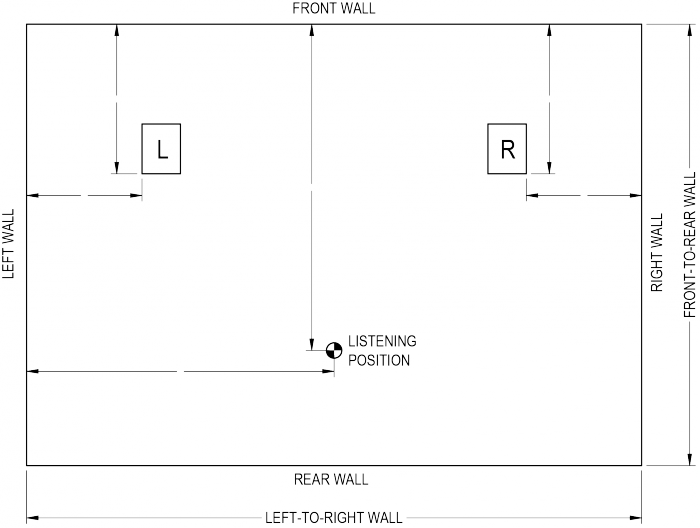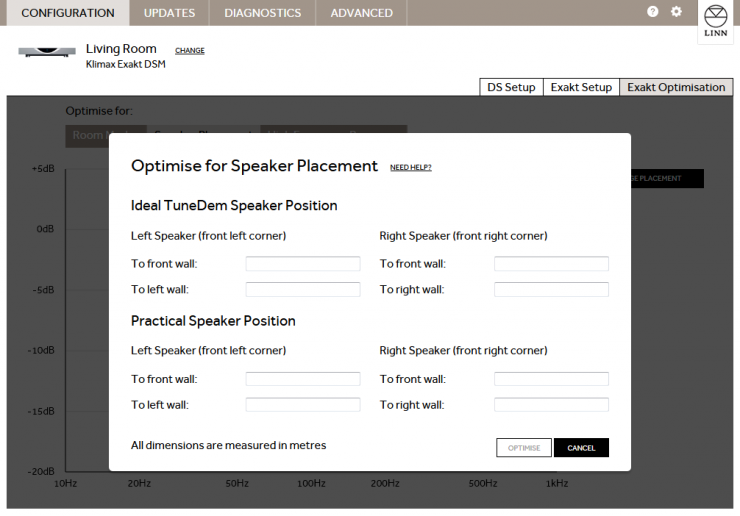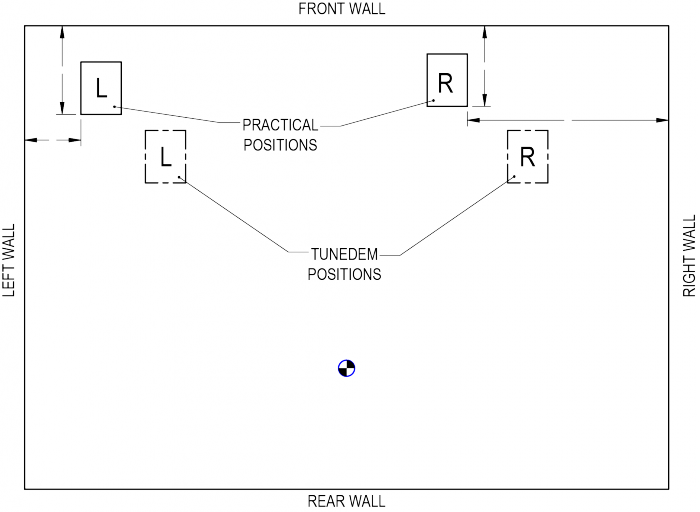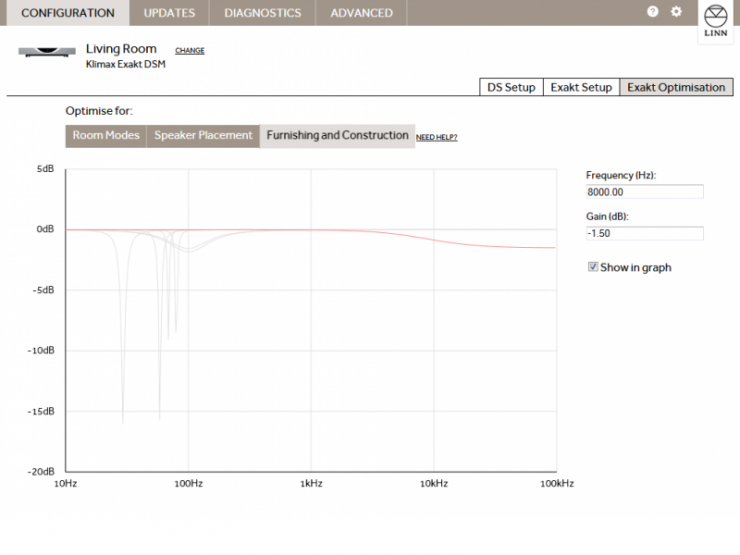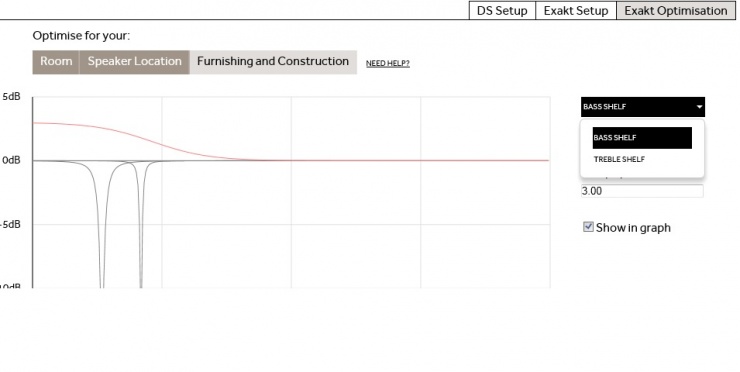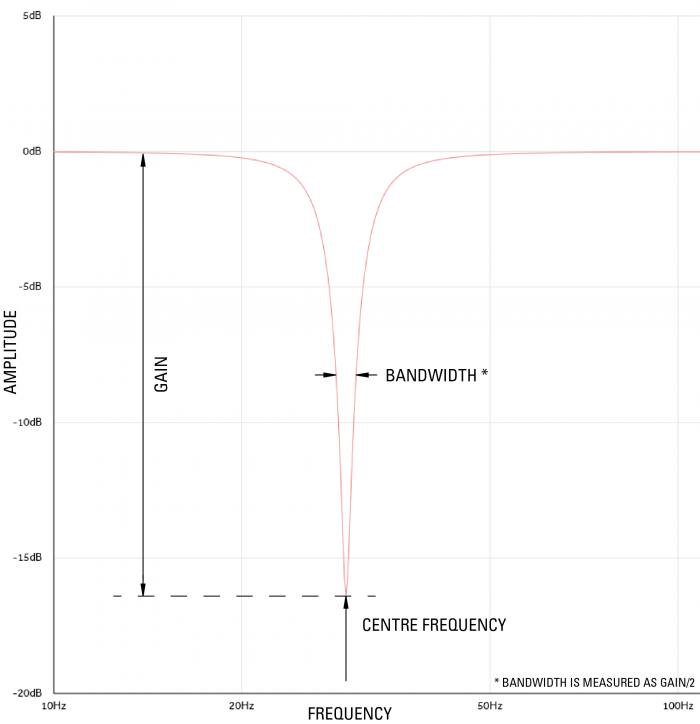Difference between revisions of "Exakt Optimsation"
(→Stage 5: Fine Tune Filter Parameters to Improve Audio Performance) |
(→Stage 5: Optimise for bass response) |
||
| Line 102: | Line 102: | ||
: 1. Click on the '''Furnishing and Construction''' optimisation tab. This stage is the equivalent of a treble shelf. | : 1. Click on the '''Furnishing and Construction''' optimisation tab. This stage is the equivalent of a treble shelf. | ||
: 2. Enter frequency and gain values as required. | : 2. Enter frequency and gain values as required. | ||
| − | :: Typical value range -6dB > + 3dB | + | :: Typical value range: 20Hz-200Hz corner, -6dB > +3dB gain (Keltik -9dB > +3dB) |
: N.B. To disable any bass response set the gain to 0. | : N.B. To disable any bass response set the gain to 0. | ||
: Click Show in graph, will show the bass frequency response in RED | : Click Show in graph, will show the bass frequency response in RED | ||
Revision as of 09:08, 23 October 2014
Introduction
Exakt Optimisation provides a listener focused view of room optimisation. This means that Exakt compatible products give the listener an opportunity to greatly improve the listening experience by providing the Exakt products with information about the listening environment. The software inside the Exakt products can then account for the listening environment and compenstate accordingly.
Overview
Internet connection is required for Konfig when using Exakt Systems
Konfig can optimise for the following acoustic phenomena:
Room Modes
Every room is different, and can therefore be optimised to sound as good as possible. You will need to use the TuneDem method to find the ideal location for your speakers.
Speaker Placement
In practice, the ideal TuneDem location for your speakers is rarely the practical location as well. Not to worry, optimisation will allow the ideal Tune Dem sound to be applied wherever your speakers are located.
High Frequency Response
Each room responds to high frequency (a.k.a. treble) differently. An empty room with marble walls will respond much differntly to a room with plasterboard walls and lots of soft furnishings. This stage allows you to optimise according to the high frequency response of your room.
Optimisation Process
Stage 1: TuneDem
- 1. Using the TuneDem method, deterimine the ideal speaker location for your room
- 2. Select your Exakt device in Konfig
- 3. Click on the Exakt Optimisation tab
Stage 2: Optimise for Room Modes
- 1. Click on the Room Modes optimisation tab.
- 2. Click on Change Dimensions.
- 3. Enter values for Room Dimensions, Listening Position, and Ideal TuneDem Speaker Position
- a. All dimensions must be measured in meters.
- b. Speaker measurements should be made from the outside front corner.
- 4. Click Optimise.
- N.B. To remove any Room Mode optimistaion from your setup click Disable .
The Room Modes graph now displayed shows the audio notch filters/Room Modes that are applied to the audio stream before being played back from the speakers.
All of these filters are applied in unison, they are not individual filters that you select to be operation one at a time.
The Exakt "Room Modes"/Notch filters are used to correct room audio reflections from the wall, ceiling, floor and furnishings. These reflections can cause highs and lows in the frequency response, these Room Modes filters correct these distortions.
Each Room Mode/Notch filter can be adjusted manually, we advice that only the Gain values are changes. As an example, if you want tune in the Exakt settings, after Tune-dem placements:-
- 1. Select a Room Mode
- 2. Take a note of the Gain value of that Room mode
- 3. Adjust the value of this Room Mode Gain and listen to the difference
- 4. Repeat steps 2&3 until you get the best Tune from this Room Mode then go onto the next Room Mode.
There are many different procedures for finding the best Gain value. The simplest way is normally then half value. Take the difference between the Gain value and zero then half it. Listen to at centre gain plus half value and then minus half value to find the best Gain setting for the tune. Half the value between the two best sound gains and vary this by half again.
- e.g.
- Original value -20dB
- Try Gains -20dB, -40dB & 0dB
- If 0dB sounds better use values -10dB, -15dB, -5dB
- if -5dB sounds better uses values -5dB, -7.5dB, -2.5dB
- OR
- if -15dB sounds better uses values -15dB, -17.5dB, -12.5dB
- etc....
- If 0dB sounds better use values -10dB, -15dB, -5dB
- e.g.
Stage 3: Optimise for Speaker Placement
- 1. Click on the Speaker Placement optimisation tab.
- 2. Click on Change Placement.
- 3. Enter values for Practical Speaker Position
- a. All dimensions must be measured in meters.
- b. Speaker measurements should be made from the outside front corner.
- c. Ideal TuneDem Speaker Position mesaurements will be pre-populated from Stage 2, no need to change them
- 4. Click Optimise.
- N.B. To remove any Speaker Placement optimistaion from your setup click Disable.
Stage 4: Optimise for High Frequency Response
- 1. Click on the Furnishing and Construction optimisation tab. Then treble shelf
- 2. Enter frequency and gain values as required.
- N.B. To disable any high frequency response set the gain to 0.
Stage 5: Optimise for bass response
- 1. Click on the Furnishing and Construction optimisation tab. This stage is the equivalent of a treble shelf.
- 2. Enter frequency and gain values as required.
- Typical value range: 20Hz-200Hz corner, -6dB > +3dB gain (Keltik -9dB > +3dB)
- N.B. To disable any bass response set the gain to 0.
- Click Show in graph, will show the bass frequency response in RED
Stage 6: Fine Tune Filter Parameters to Improve Audio Performance
- 1. Select the Room Modes optimisation tab
- 2. Each notch filter in the room optimisation graph is represented by a Room Mode (i.e. Room Mode 1, Room Mode 2, etc).
- 3. You can modify a notch filter by selecting it from the drop down box and entering new values.
- 4. Room mode optimisation is based on an idealised rectangular room, so some modifications to these values may be required
- 5. Speaker Placement optimisation is less prone to error, so modifying these values is not recommended
- Changing the Frequency value will shift the notch filter left or right along the x-axis.
- Changing the Gain value will change the height of the notch filter.
- Changing the Bandwidth value with change the width of the notch filter.
Known Restrictions
Room optimisation graphs will not be visible if you are running Konfig on Windows XP. This is because Konfig requires IE9 or higher and Windows XP is not compatible with IE9 or higher.