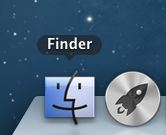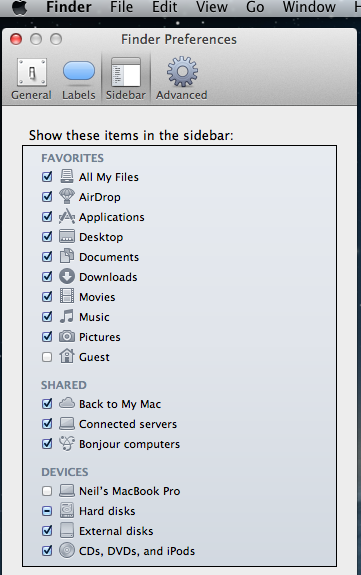Difference between revisions of "Basic Apple usage"
| Line 1: | Line 1: | ||
| − | + | To find any software or navigation around your make click on the Finder button:-<br> | |
[[image:mac_finder.png]] | [[image:mac_finder.png]] | ||
| Line 8: | Line 8: | ||
| − | + | This will bring up a new screen that allows you to select what you see in Finder:-<br> | |
[[image:mac_finder=Pref.png]] | [[image:mac_finder=Pref.png]] | ||
Select Connected Server for previously assigned NAS's and External drive for USB's:-<br> | Select Connected Server for previously assigned NAS's and External drive for USB's:-<br> | ||
| − | + | To add a folder to the Finder list, | |
| − | |||
| − | To add a folder to the Finder list, | ||
Select Finder, | Select Finder, | ||
then '''GO''' on the Finder Toolbar | then '''GO''' on the Finder Toolbar | ||
Then '''Go to Folder'''<br> | Then '''Go to Folder'''<br> | ||
| − | [[image:mac_GO-To-Folder.png]] | + | [[image:mac_GO-To-Folder.png]] |
| − | + | ||
| − | For the Linn Promotions enter /users/Shared<br> | + | |
| − | [[image:mac_Users-Shared.png]] | + | |
| + | For the Linn Promotions enter /users/Shared<br> | ||
| + | [[image:mac_Users-Shared.png]] | ||
Revision as of 15:48, 8 February 2013
To find any software or navigation around your make click on the Finder button:-
To add more visibility of USB drives, NAS etc then go into the top menu and select:-
Finder - Preference key:-
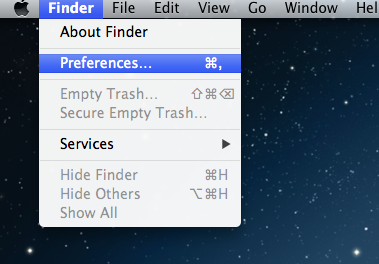
This will bring up a new screen that allows you to select what you see in Finder:-
Select Connected Server for previously assigned NAS's and External drive for USB's:-
To add a folder to the Finder list,
Select Finder,
then GO on the Finder Toolbar
Then Go to Folder
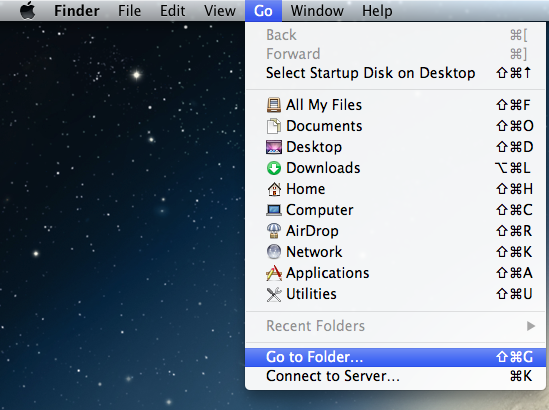 For the Linn Promotions enter /users/Shared
For the Linn Promotions enter /users/Shared
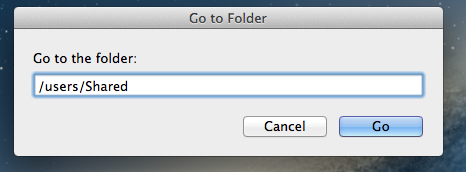
To add a NAS to the Connected Server,
Select Finder,
then GO on the Finder Toolbar
Then Go to Folder