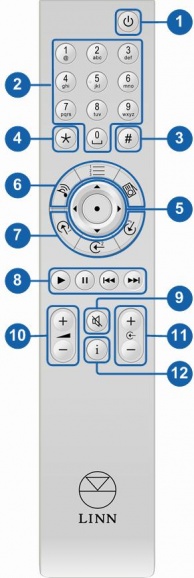REM 020
Operation with Linn DSM
The following functionality is available on Linn DSM devices with Infra-Red (IR) control. If IR is not currently enabled on the Linn DSM then this can be done via Linn Konfig.
To Enable IR
- Open Linn Konfig
- Select the Linn DSM
- Select the Configuration tab
- Set Handset Commands Accepted to All or CD depending on user requirement
Basic Functions
- SLEEP - Will put the unit into / out of Sleep mode.
- NUMERICAL KEYS - Numerical input.
- # - Press and hold for 2 seconds for HELP information
- e.g. IP address, MAC etc.
- * - No function.
- NAVIGATION / SELECT - Up / down / left /right
- / enter keys for playlist navigation.
- DS SOURCE SELECTION - For switching between "Songcast",
- "Playlist" and "Radio" sources on your DSM.
- INPUT SOURCE SELECTION - Direct source selection buttons,
- see below for default settings and how to change them.
- TRANSPORT CONTROLS - Play, pause, skip forward, skip back.
- MUTE - To mute / unmute volume.
- VOLUME + , - - Volume + , -.
- SOURCE + , - - Source + , -.
- INFORMATION - changes information displayed on the DSM
- front panel
- Press and release - toggles different display modes e.g. track
- number, bit rate etc
- Press and hold scrolls title / artist / album information
Direct Source Selection
The default settings for the direct source selection buttons is shown below.
| Product | Source 1 | Source 2 | Source 3 | |
| Klimax DSM | hdmi 1 | hdmi 2 | hdmi 3 |
|
These settings can be changed either with the handset or using Linn Konfig.
Using the handset
Using Linn Konfig
- Open Linn Konfig and select the unit you want to update
- Open the Configuration tab
- Scroll down to the section Slimline Handset
- Highlight the Input button you wish to change and then select the source from the drop down list.