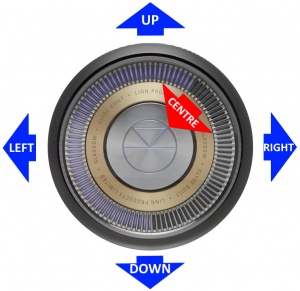Difference between revisions of "Template:FrontPanel:Klimax DSM-3"
(Created page with "Quick setup can be done using the Pin buttons or the Selekt dial ====Setting up Bluetooth using the Pin buttons==== :1. Select the Bluetooth menu on your device for pairing :...") |
m |
||
| (6 intermediate revisions by the same user not shown) | |||
| Line 1: | Line 1: | ||
| − | + | [[Image:Klimax DSM 2021 Black Front Shadow web-res.png |center|700px | link=]] | |
| − | + | {{Hidden Text Box Header|IndexText=<b>1. '''PIN BUTTONS''' - Personalised media selection Pins 1-6 </b>}} | |
| − | = | + | :: * Press the button gently, turned as a "half press" to check what the button will do. |
| − | + | :: * Fully press the press to button to action/select this PIN operation. | |
| − | : | + | <br> |
| − | : | + | :: Creation on PINS can be found in the [[Kazoo_Manual|<u>Kazoo Manuals</u>]] for |
| − | + | ::: [[Kazoo_User_Guide_for_Windows_8_onwards_%26_iMac_10.11_onwards#Pins |<u>Windows 8/10/11</u>]], | |
| − | + | :::[[Kazoo_User_Guide_for_Windows_8_onwards_%26_iMac_10.11_onwards#Pins |<u>MAC OSX 10.11+</u> ]], | |
| − | : | + | :::[[Kazoo_User_Guide_for_Apple_iPad/iPhone#Pins |<u>iPad/iPhone IOS 8+</u>]] and |
| − | : | + | :::[[Kazoo_User_Guide_for_Android#Pins |<u>Android 4.1+</u>]]<br> |
| − | : | + | {{Hidden text end}} |
| − | + | {{Hidden Text Box Header|IndexText=<b>2. '''CONTROL DIAL''' - Main control dial and switch interface </b>}} | |
| − | + | :{{Manuals:Klimax_DSM_3_Dial}}<br><br> | |
| − | + | {{Hidden text end}} | |
| − | [[ | + | {{Hidden Text Box Header|IndexText=<b>3. '''Volume level''' & '''Mute''' indicators</b>}} |
| − | + | :: To show the current volume value and mute condition. | |
| − | :1 | + | {{Hidden text end}} |
| − | + | {{Hidden Text Box Header|IndexText=<b>4. '''Software update available''' </b>}} | |
| − | :3. | + | :: This is your Klimax DSM telling you that a software update is available. |
| − | : | + | :: {{Selekt:SW Update Available}} |
| − | + | {{Hidden text end}} | |
| − | :: | + | {{Hidden Text Box Header|IndexText=<b>5. '''Media information''' - This will show the source name/track name/Radio station that you are on. </b>}} |
| − | :: | + | :Using the [[REM_022#Basic_Functions|<u> IR handset <b>''i''</b></u>]] button to wake up and further presses allow you to scroll throught the display available. |
| − | + | ::* On the Playlist this is typically Artist, Album & codec information. The lower bar will show the track position information | |
| − | + | ::* On a Radio source this will show the information provided by the radio station and the codec information | |
| − | + | ::...... | |
| − | + | {{Hidden text end}} | |
| − | = | + | {{Hidden Text Box Header|IndexText=<b>6. '''Transport information'''</b>}} |
| − | + | :: Show the Play/Stop/Pause/Buffering symbol to show the current transport state. | |
| − | + | {{Hidden text end}} | |
| − | : | + | {{Hidden Text Box Header|IndexText=<b>7. '''Mains Power button'''</b>}} |
| − | : | + | :: Main Power switch totally power off the Klimax DSM |
| − | : | + | {{Hidden text end}} |
| − | : | + | <br> |
| − | |||
| − | : | ||
| − | |||
| − | |||
Latest revision as of 13:01, 15 October 2021
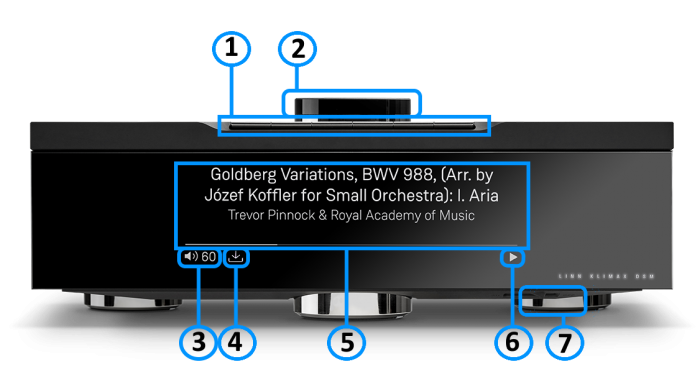
1. PIN BUTTONS - Personalised media selection Pins 1-6
Click for more....
- * Press the button gently, turned as a "half press" to check what the button will do.
- * Fully press the press to button to action/select this PIN operation.
- Creation on PINS can be found in the Kazoo Manuals for
2. CONTROL DIAL - Main control dial and switch interface
Click for more....
- GO INTO SLEEP:
- Press the dial CENTRE and continue to press the CENTRE (approx 2seconds) until the volume indicator dial starts to decrease.
- BRING OUT OF SLEEP:
- Press any of the UP/DOWN/LEFT/RIGHT or CENTRE of the dial.
- SOURCE SELECT
- Press the dial DOWN to list the inputs available menu
- Scroll UP/DOWN the selection.
- Press RIGHT to select source or LEFT to cancel selection menu
- PLAY/STOP/PAUSE
- A quick press of the dial CENTRE will toggle between PLAY and STOP/PAUSE
- (Radio-PLAY/STOP, Playlist-PLAY-PAUSE).
- TRACK/PRESET PREV/NEXT
- A quick press of the dial LEFT/RIGHT jump to Playlist tracks or Radio stations.
- Volume
- Rotate dial clockwise to increase volume, anti-clockwise to reduce volume. The dial indicators will tell you the present volume.
- SURROUND TRIM
- With the Klimax DSM out of Sleep mode
- Press dial UP to enter Settings menu
- Press RIGHT to select or LEFT to cancel Settings menu
- Scroll UP/DOWN to highlight "Surround"
- Press RIGHT to select or LEFT to cancel Surround menu
- Select a the channel and trim with UP/DOWN
- Klimax DSM INFORMATION
- Software version
- With the Klimax DSM out of Sleep mode
- Press dial UP to enter Service menu
- Scroll UP/DOWN to highlight "Software Update"
- Press RIGHT to select or LEFT to cancel Service menu
- Klimax DSM "Properties" (Room name, device name, IP address etc)
- Press dial UP to enter Service menu
- Scroll DOWN to highlight "Device" or 'Network"
- Press RIGHT to select or LEFT to cancel Properties menu
- Klimax "Settings" (|Balance, Lipsync, Surround volumes, Connect (Blutooth/Wifi) etc)
- Press dial UP to enter Service menu
- Scroll DOWN to highlight "Settings"
- Press RIGHT to select or LEFT to cancel Settings menu
Note: Cancel any previous menus by pressing LEFT key.
3. Volume level & Mute indicators
Click for more....
- To show the current volume value and mute condition.
4. Software update available
Click for more....
- This is your Klimax DSM telling you that a software update is available.
- The update is not compulsary, just an indication that an update is available.
- A Software update is performed by the Manage Systems - Software Updates, IR handset or Linn App. Instructions on how to do this update are listed HERE
5. Media information - This will show the source name/track name/Radio station that you are on.
Click for more....
- Using the IR handset i button to wake up and further presses allow you to scroll throught the display available.
- On the Playlist this is typically Artist, Album & codec information. The lower bar will show the track position information
- On a Radio source this will show the information provided by the radio station and the codec information
- ......
6. Transport information
Click for more....
- Show the Play/Stop/Pause/Buffering symbol to show the current transport state.
7. Mains Power button
Click for more....
- Main Power switch totally power off the Klimax DSM